An Excel spreadsheet for time tracking is like your old, reliable toolbox. It does the job when you need the basics. For many teams, it’s the starting point to track hours each day, keep projects moving, and ensure everyone receives accurate payment
Let’s say your team of 15 is working across three departments. Each employee logs their hours in a shared Microsoft Excel file, including project codes and task descriptions.
Whether you’re using Google Sheets or Excel, it’s structured, accessible, and easy to customize. Managers can filter time by project, review total hours worked, check payroll totals, and even identify patterns over time.
As Eficode puts it, “the primary goal is to gain a better understanding of their own time, both personally and professionally. This can lead to numerous optimization possibilities for both companies and employees.”
But as the team grows and deadlines multiply, small cracks start to appear. What happens when someone forgets to update their sheet? Or when version control delays payroll?
Excel may still be helpful, but is it giving you the visibility and accuracy your team actually needs?
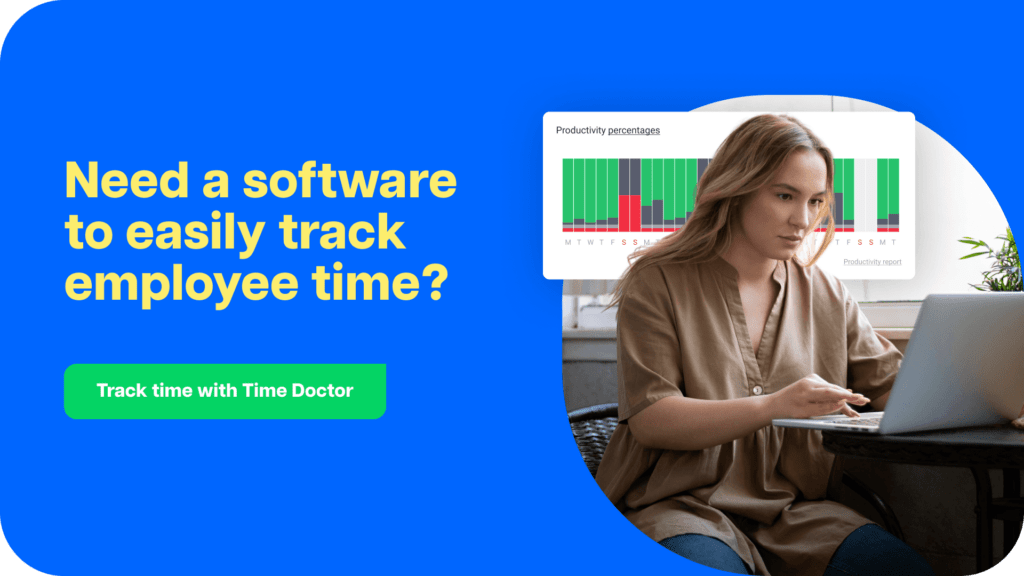
What we’ll cover
What are the real benefits of time tracking for your team?
Whether your team works remotely, in-office, or in a hybrid setup, employee time tracking brings clarity to how work gets done. It offers more than just a record of hours. It creates an opportunity to lead with confidence, support your people, and help your business grow with purpose.
1. See exactly how work gets done
Employee time tracking helps you understand where your team spends their time. With timesheets that reflect daily activity, it becomes easier to align tasks with project goals and client needs.
2. Recognize top performers and support growth
With consistent time data, you can identify high-performing team members and understand what drives their productivity. This insight enables you to offer recognition, share best practices, and guide professional development across the organization.
3. Focus on work that drives value
Productivity analytics reveal which projects or tasks deliver the strongest results. With this knowledge, you can prioritize high-impact work and shift resources where they matter most.
4. Make confident, data-informed decisions
When you can see patterns in how time is spent, you’re better equipped to plan ahead. Whether you’re managing payroll, forecasting workloads, or improving workflows, time tracking gives you a reliable source of truth.
5. Align teams with business goals
By reviewing how time connects to outcomes, you can keep everyone focused on what matters most. This is especially helpful for remote and distributed teams, where visibility supports coordination and consistency.
6. Build transparency and trust across the team
Tracking employee hours in a consistent way creates clarity for everyone. Instead of relying on assumptions, leaders and employees can engage in productive conversations supported by real data.
4 types of Excel time tracking templates
Think of these templates as four different tools in your time tracking kit. Each one is designed for a specific work rhythm. Whether your team logs time weekly, monthly, or by project, there’s a template that fits.
We will provide you with 4 types of Excel timesheet templates to match your reporting schedule:
1. Weekly timesheet
A weekly timesheet is necessary if you calculate your employee work hours, paid time off, and wages on a weekly basis.

Download Your Free Weekly Timesheet
2. Bi-weekly timesheet
Some companies pay their employees twice a month, or every other week. This bi-weekly timesheet can come in handy to compute your employee work hours, paid-time-off, and wages for every 14-day period.

Download Your Free Bi-Weekly Timesheet
3. Monthly timesheet
Use this monthly timesheet template if you calculate your employee work hours, paid time off, and salaries on a monthly basis.

Download Your Free Monthly Timesheet
4. Project timesheet
Use this template if you work with different clients and need to calculate hours worked on specific projects. It can also be used in companies where billable hours need to be tracked to invoice customers correctly or where an employee’s time is tracked against projects.

Download Your Free Project Timesheet
A step-by-step guide to getting started with Excel time tracking
Step 1: Choose the right template
Download the weekly, bi-weekly, monthly, or project-based Excel time tracking sheet that matches your team’s schedule or reporting needs.
Step 2: Customise your columns
Add fields that suit your business. For example, you might include employee location, department, job code, or project ID to make the sheet more relevant and easier to use.
Step 3: Let formulas do the work
Enter your team’s start time and end time into the daily timesheet. The built-in formulas automatically calculate total hours and pay based on the pay rate you’ve set.
Step 4: Protect key cells
Lock the cells containing time and pay formulas to prevent accidental changes. This ensures accurate and consistent calculations when multiple users access the file.
Step 5: Add time-off tracking
Include a column for vacation, sick days, or personal leave. Depending on your policy, this can reflect in total pay and provide a more complete picture of attendance.
Step 6: Centralise timesheet collection
Managing timesheets through scattered emails can be time-consuming. To streamline the process, use a tool like Microsoft SharePoint.
You can create a shared document library and assign a single email address to receive all timesheets.
Step 7: Review time patterns easily
Use the sheet to monitor regular hours, breaks, overtime, and absences across each day of the week, all in one central place. This helps you spot trends in start times, lunch breaks, or overtime that can guide scheduling or staffing decisions.
Step 8: Keep performance visible
Reviewing the data regularly gives you insights into each employee’s work rhythm. For example, you can identify who puts in extra hours or when productivity tends to be at its peak. This information supports coaching, recognition, and more effective planning.
The pros of Excel time tracking (and why it still works for many teams)
Excel remains a dependable option for tracking employee time, calculating payroll, and applying each team member’s hourly rate automatically.
It’s simple to set up, widely accessible, and familiar to most employees, making it a go-to option for small teams or companies just starting out with employee time tracking.
1. It’s cost-effective and accessible
Excel is included in most Microsoft Office packages, making it a practical solution for time tracking without additional cost.
You can use our downloadable employee timesheet templates or build your own from scratch, depending on how your business manages time.
For IT teams, this eliminates the need to install or configure any new software.
2. It’s easy to get started
Employees can begin tracking their time by simply entering their time in and time out. Built-in functions handle payroll calculations automatically, saving managers time while maintaining consistent records.
HR teams benefit from a straightforward way to log attendance without additional complexity.
3. It’s ready from day one
Using Excel timesheets requires no training. Both employees and managers can use them with minimal instruction, making them particularly useful during onboarding or in short-term project teams.
Operations leaders can also use these sheets for project management, monitoring time spent on tasks and tracking how resources are allocated across departments.
While Excel supports the basics well, its simplicity eventually gives way to friction as your team grows. Up next, we’ll explore where those limitations begin to show.
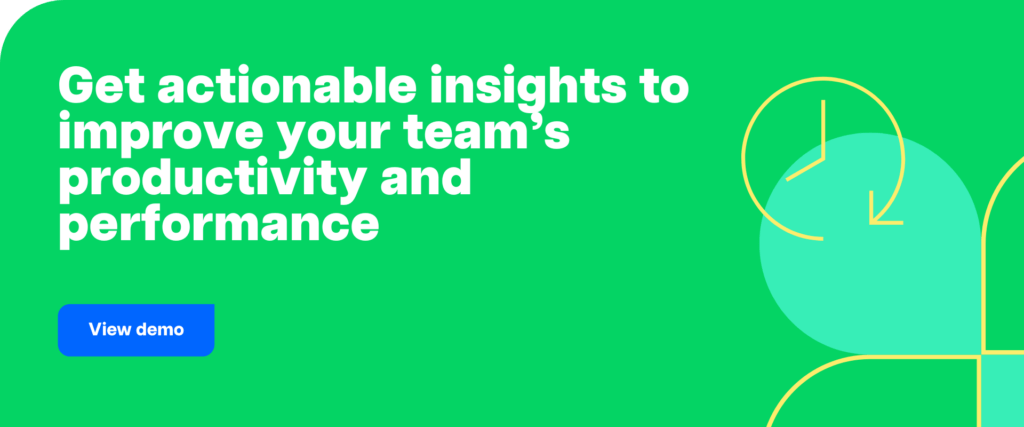
The cons of relying on Excel for time tracking
Many teams start with Excel because it’s familiar and accessible. But as organisations grow, leaders across departments begin facing unique challenges that spreadsheets weren’t built to solve.
Here are 7 key considerations for HR, IT, and Operations leaders
1. Visibility gaps limit strategic planning
HR teams often need early signs of burnout or overload, but Excel doesn’t surface patterns in work-life balance, overtime hours, or absenteeism. Without those insights, people leaders are left responding to problems after they happen rather than preventing them.
2. Data accuracy depends on manual effort
Employees who log their in and out times in Excel enjoy a flexible approach to tracking their work hours. For teams that want deeper visibility into task-level or client-specific activity, automated tracking adds precision and supports more informed performance planning.
3. IT teams absorb avoidable overhead
Spreadsheets require constant updates, access management, and troubleshooting. If a file goes missing, version control breaks down or permissions are misconfigured, IT teams step in to recover access or data.
Over time, this adds to support workloads that could be avoided with a secure, centralised platform.
4. Operational data is hard to align with business outcomes
Ops leaders often review Excel timesheets to understand time allocation, but inconsistent formatting, delayed submissions, or data overload make it hard to connect that information to workflow decisions.
Without a unified view, bottlenecks go unnoticed and process improvements stall.
5. Historical trends are difficult to track
Excel works well for recent entries, but long-term data isn’t easily preserved or analysed. As files are overwritten or archived to save space, teams lose visibility into trends that could shape hiring plans, forecasting, or resource allocation.
6. Real-time coordination is limited
In growing teams, it’s important to know who has submitted their timesheets and when. Excel sheets often come in via email, sometimes late or in outdated formats, which slows down processing and creates versioning issues. A real-time dashboard solves that by making submissions visible across the team instantly.
7. File stability and collaboration risks increase
Sharing and updating spreadsheets helps teams stay aligned, especially when supported by tools that maintain data integrity. With built-in safeguards, processes like pay runs, reporting, and project tracking continue smoothly as collaboration grows.
What’s the smarter alternative to Excel time tracking?
While Excel time tracking works well for getting started, there comes a point when growing teams need more than just columns and formulas. That’s where a smarter solution comes in.
Imagine being able to view real-time attendance, track time by task or client, and access productivity analytics without having to chase down spreadsheets or wonder who updated what.
What if you could uncover workflow bottlenecks, monitor screen activity, and generate payroll-ready timesheets with a few clicks?
This is where a modern employee time tracking platform steps in. It provides HR teams with clear visibility into burnout risks, IT teams with fewer support tickets, and operations leaders with the workforce analytics they need to plan with confidence.
Instead of managing templates, teams gain one time tracking tool that acts as their single source of truth.
One tool to support hybrid, remote, and in-office work. One dashboard to simplify attendance, time management, and performance tracking.
So what does that look like in action?
Let’s take a closer look.
Time Doctor as a modern alternative to Excel
If Excel is the starting point, Time Doctor is the evolution.
This cloud-based, automated time tracking platform goes beyond spreadsheets. It empowers HR, IT, operations, and executive leaders with real-time insights into how work is actually done without relying on manual data or micromanagement.
Whether your team is remote, hybrid, or in-office, Time Doctor helps you stay in sync, plan better, and coach with confidence.
Unlike Excel, where accuracy depends on memory and manual input, Time Doctor tracks time in the background as work is being done. It automatically records time spent on projects, clients, and tasks to the second, providing every team with access to transparency without friction.
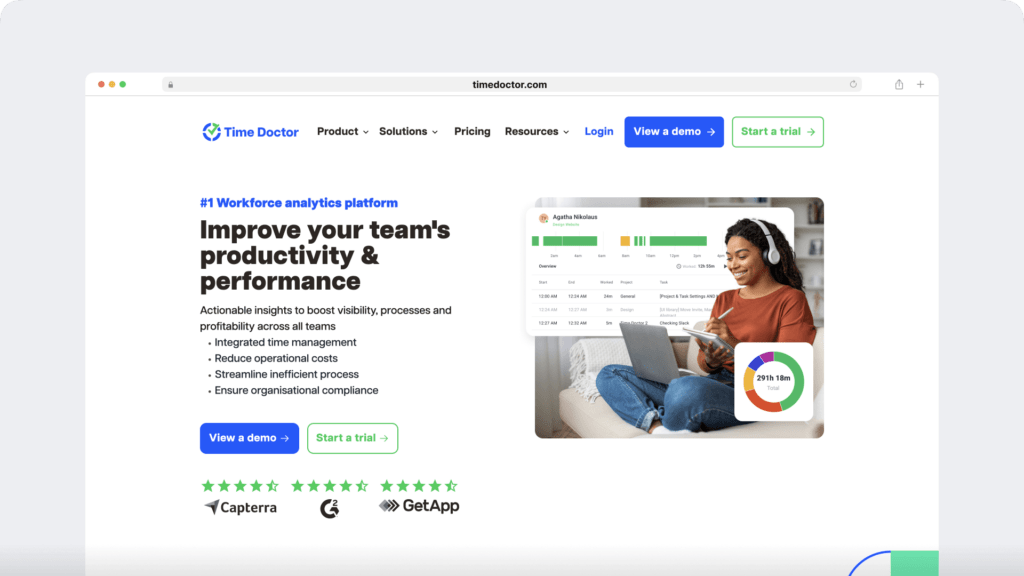
Let’s explore how it works.
1. Real-time tracking that’s always accurate
Time Doctor tracks employee time entries down to the second, automatically recording start and stop times. This provides both managers and employees with access to precise data across all tasks.
Whether someone is in a meeting, writing code, or switching between clients, the time is recorded accurately and without any extra effort.
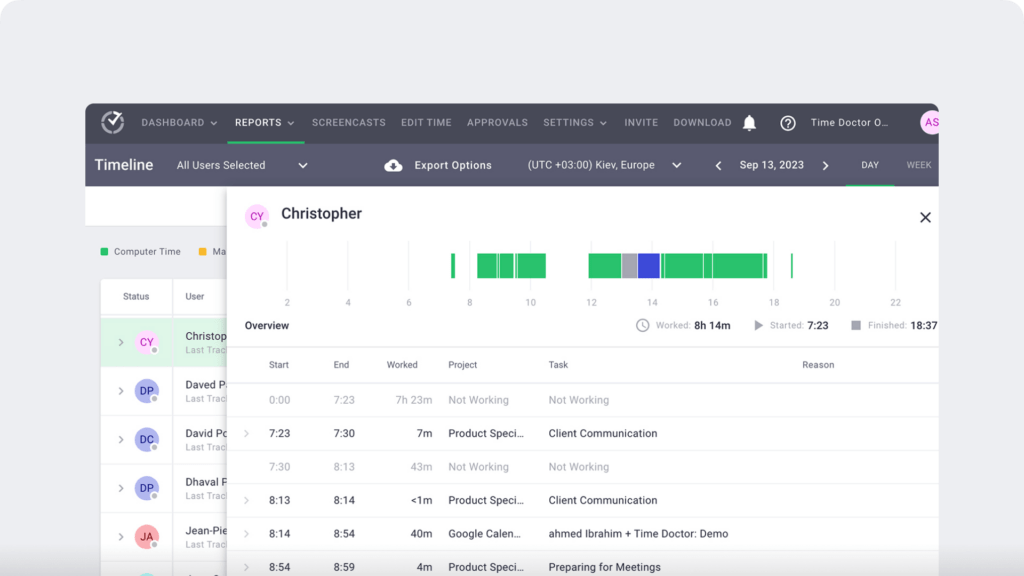
2. Visibility into apps, websites, and idle time
Time Doctor tracks how employees spend their time across websites and apps, identifying patterns such as multitasking, distraction, or bottlenecks. It also logs idle time and includes an Unusual Activity Report to help detect gaps in the workday, giving teams a chance to adjust with clarity.
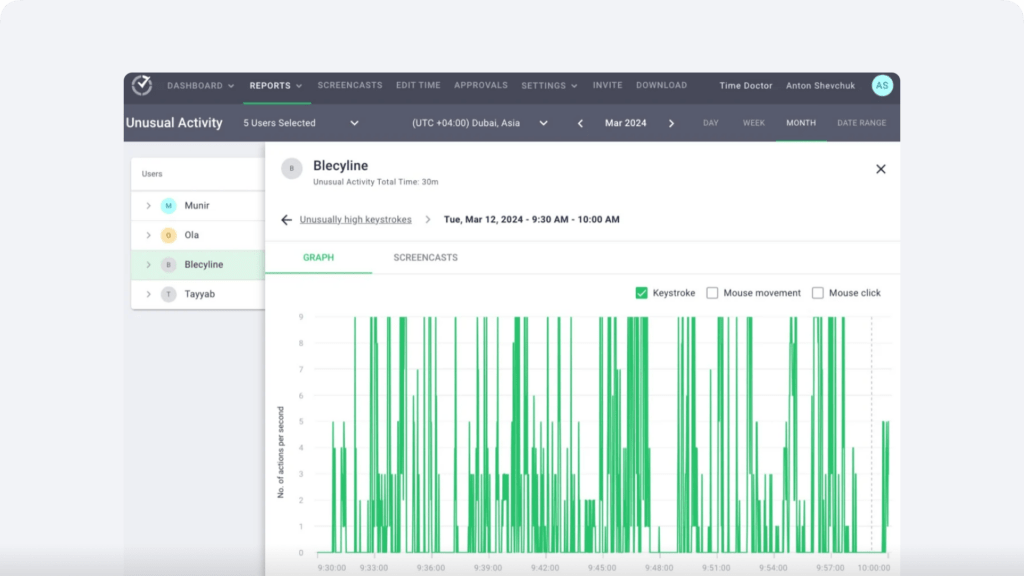
3. Flexible privacy controls
Respect for employees is built in. Screenshot recording is optional and blurred by default, with settings that can be adjusted by the team.
Employees can even delete any screenshots that were taken while working on personal tasks. This transparency builds trust while still maintaining accountability.
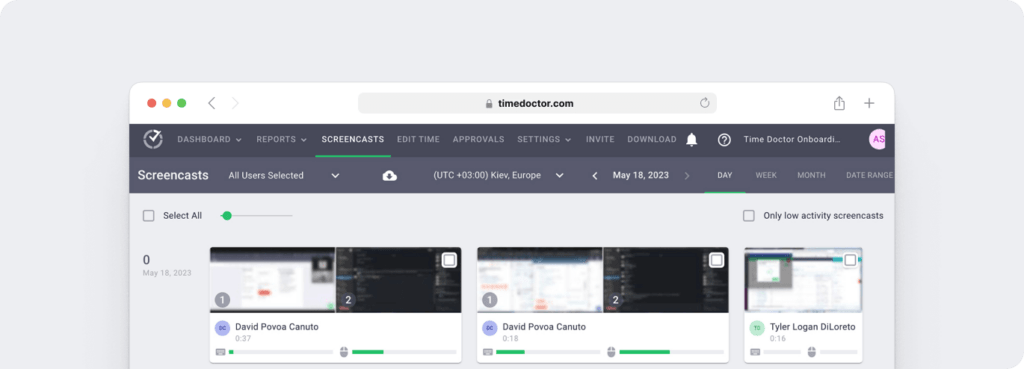
4. Work-life balance and attendance metrics
Time Doctor’s attendance tracking, time-on-task data, and work-life balance signals give leaders clear visibility into daily work patterns. This helps them make timely decisions that support balanced schedules and create a healthier work environment for the entire team.
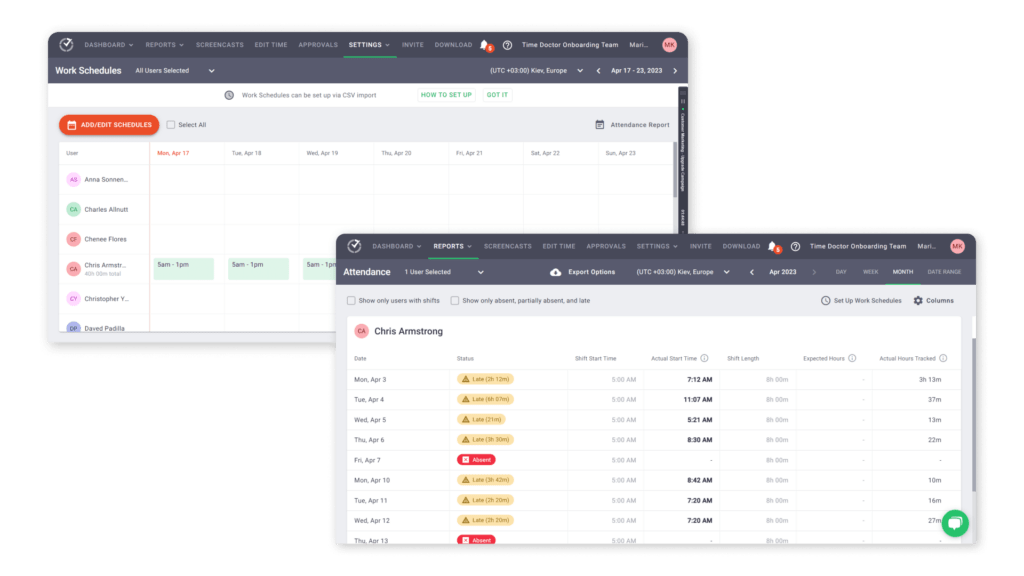
5. Automated timesheets, no data entry required
Rather than filling out a time tracking spreadsheet each day, employees simply focus on their work. Time Doctor helps streamline payroll by generating timesheets based on tracked activity, which managers can review, approve, and export for payroll purposes.
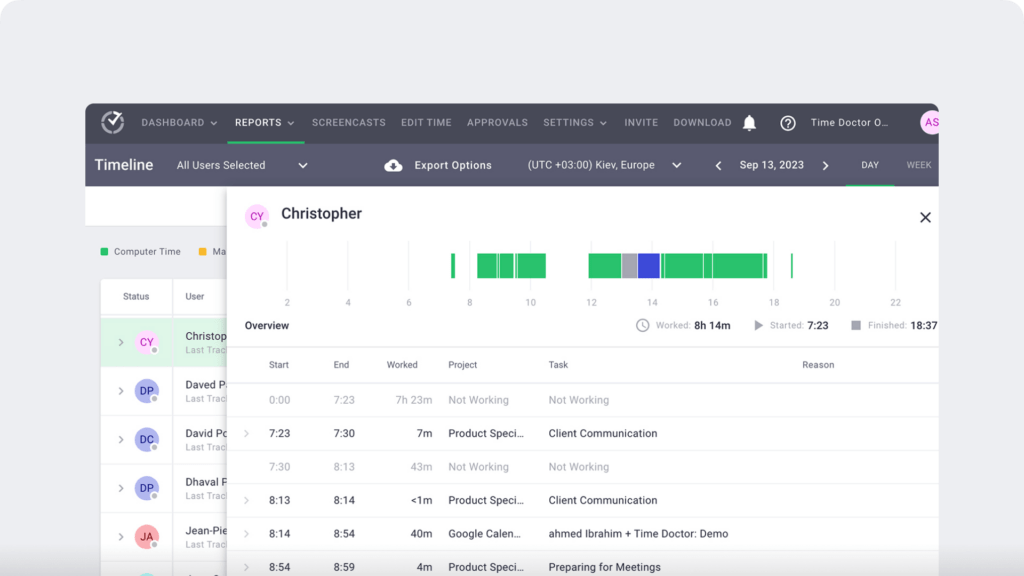
6. Built-in distraction management
Open a social media site during tracked hours? A gentle pop-up appears asking if you’re still focused on your task. It’s a subtle nudge that reinforces focus without disrupting the workflow.
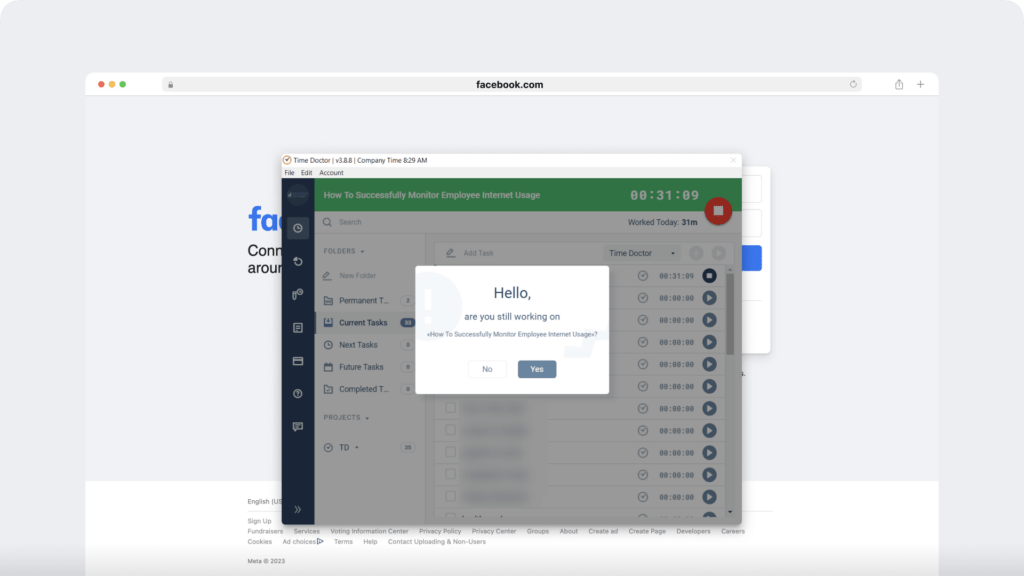
7. Powerful reports, built for decisions
From project-level breakdowns to client profitability insights, Time Doctor’s advanced reports help teams analyze what’s working on a monthly basis, weekly schedule, or any custom timeframe.
These reports support smarter planning, eliminating the need for assumptions.Other features of Time Doctor worth exploring
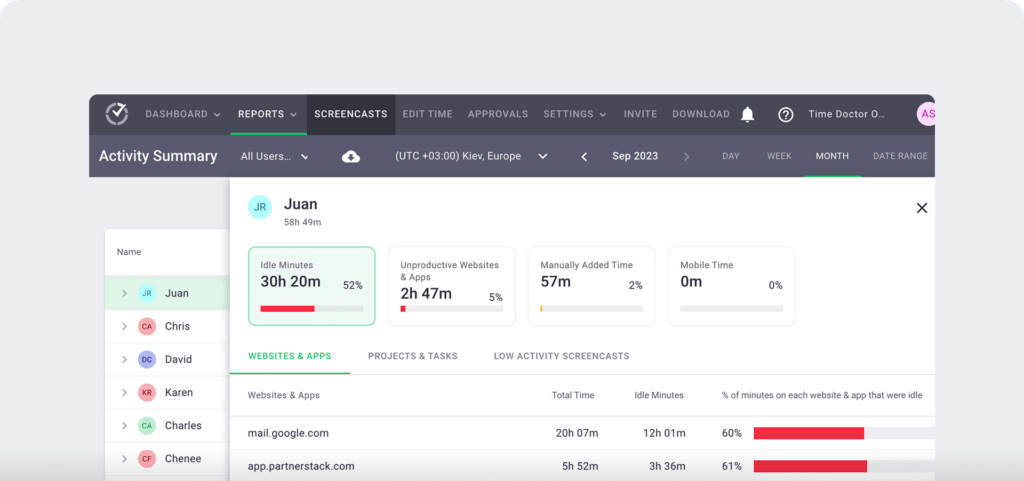
8. Ready for payroll and billing
You can integrate directly with payment tools like PayPal or Wise to automate contractor payments. This also makes it easy to bill clients based on tracked hours with complete transparency, which helps avoid confusion and keeps everyone aligned.
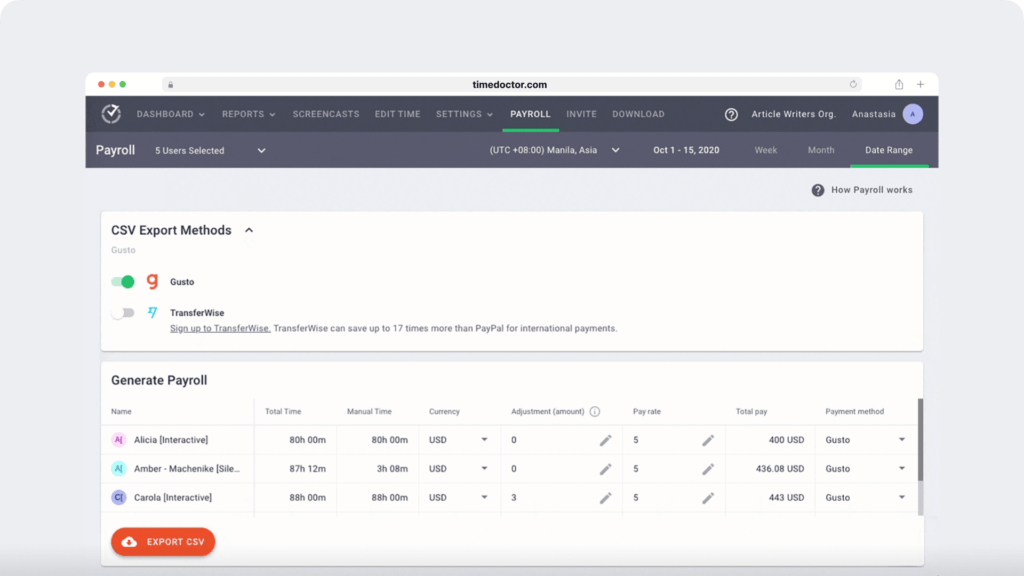
9. Easy for IT, fast for everyone
There’s no complex setup. Time Doctor works across devices, offers multilingual support, and includes a web dashboard for quick access.
For IT teams, fewer support tickets mean more time for strategic work and less time spent managing admin tools.
10. Scales with your business
Whether you’re running a remote design agency, a hybrid BPO operation, or a fully in-office finance team, Time Doctor adapts to your structure and keeps delivering real-time, actionable data. From onboarding to long-term growth, it’s designed to help you lead smarter, not harder.
After exploring what a modern time tracking platform can offer, it’s helpful to see how it compares to Excel. While spreadsheets provide a solid starting point, automation brings a new level of clarity.
This becomes especially valuable for teams working across multiple projects, tools, and environments. Let’s take a closer look at how each approach supports time tracking.
Excel vs. Time Doctor: Which one is better?
The table below highlights the differences between Excel time tracking and a modern time tracking app like Time Doctor:
Comparison table
| Feature | Excel Time Tracking | Time Doctor Feature |
| Accuracy | Prone to human error due to manual data entry. | Automatically records exact work hours down to the second. |
| Ease of Use | Employees must manually enter start and end times. | Runs automatically in the background once tracking is started. |
| Timesheet Automation | Requires manual calculation of total hours, overtime, and payroll. | Timesheets are generated automatically without manual input. |
| Real-time Tracking | No real-time tracking, data is entered after work is done. | Tracks time in real-time, ensuring accuracy. |
| Productivity Insights | Limited analysis, no way to measure efficiency. | Provides real-time productivity tracking and reports. |
| Employee Monitoring | No tracking features; relies on employee honesty. | Tracks work activity, monitors apps & websites used. |
| Payroll Integration | Requires manual calculations for payroll processing. | Syncs with payroll providers like PayPal, Wise, and Payoneer. |
| Data Security | Files can be accidentally deleted or lost. | Cloud-based storage with automatic backups. |
| Collaboration | Difficult to share files and track updates. | Centralized team dashboard with real-time updates. |
| Historical Data | Not designed for long-term tracking. | Stores unlimited historical data for analysis. |
| Device Compatibility | Works only on desktop Excel versions. | Works on Windows, Mac, Linux, mobile, and web. |
| Distraction Management | No way to track distractions. | Alerts employees when they visit non-work websites. |
| Billing & Invoicing | No direct invoicing capabilities. | Auto-generates invoices for billable hours. |
Which one should you choose?
- If you are a small business, freelancer, or startup with minimal tracking needs, Excel timesheets may be enough.
- However, for teams looking to improve accuracy, enable real-time tracking, and access workforce analytics, an advanced time tracking platform like Time Doctor offers a smarter and more scalable solution.
Final thoughts: Is Excel still enough for how your team works today?
Excel has long been the go-to for time tracking. It’s familiar, low-cost, and gets the basics done. But for growing teams, managing performance through spreadsheets can quietly slow things down.
Leaders often find themselves asking:
- Are we making the most of our team’s time?
- Can we trust the data in our timesheets?
- Is there a better way to connect time to outcomes?
Modern work demands more than manual inputs and versioned files, especially when pricing needs to scale with performance.
Whether you’re leading a remote team, scaling operations, or building a high-performance culture, time tracking software helps you stay focused on what matters most. Get a Demo to simplify workforce analytics and support smarter planning with Time Doctor.

Carlo Borja is the Content Marketing Manager of Time Doctor, a workforce analytics software for distributed teams. He is a remote work advocate, a father and an avid coffee drinker.
