They’re not working. They’re gaming the system.
Mouse jigglers are becoming the quiet productivity killer no one wants to talk about. These tools mimic activity on screen, which keeps status lights green and dashboards falsely lit up. All of this happens even when someone is nowhere near their workstation.
And most employee monitoring software won’t catch it. That’s why knowing how to detect mouse jiggler activity has become critical for leaders who rely on real-time visibility to manage their remote team or hybrid workforce.
If just 10 employees each fake 1 hour of activity per workday using mouse jigglers, you’re bleeding 200+ hours a month in payroll loss, inaccurate productivity analytics, and misinformed decision-making.
It’s like setting a security camera to record, then walking away without checking if it’s live. You think you’re tracking activity, but all you’re capturing is motion, not real work.
So how do you know what’s real?
How do you detect mouse jiggler activity before it corrupts your workforce data?
In this article, you’ll get a clear look at what mouse jigglers are, including both hardware and software versions.
You’ll also see why they’re surprisingly difficult to detect, especially with traditional time tracking tools. Most importantly, you’ll learn how to spot real signs of mouse jiggler usage using deeper activity signals, not just surface-level movement.

This article covers
What is a mouse jiggler?
Mouse jigglers, also known as mouse movers or wrigglers, are tools that simulate user activity to keep computers awake and active. They are designed to prevent the computer screen from locking, going to sleep, or triggering idle alerts in employee monitoring software.
This concept has a long history. In fact, mouse jiggler software first appeared in the 1980s to stop screensavers from activating during long tasks.
Over time, what began as a simple convenience tool has quietly evolved into a modern remote work workaround for employees who want to appear active without being present, even in common enterprise environments like Microsoft Windows.
Although this may sound like a niche use case, current demand tells a different story. For example, one highly rated mouse jiggler on Amazon has more than 14,650 global ratings with a 4.7-star average.
Many of those reviews explicitly mention using the tool to bypass IT surveillance or employee time tracking systems, often without knowing whether the software might include malware or pose additional risks.
In addition, several other models have well over 1,000 reviews each and continue to attract attention from remote workers.
Why employees use mouse jigglers
There are several reasons why remote employees might rely on mouse jigglers:
- They may want to keep the screen from locking or entering sleep mode while uploading or downloading large files.
- They may be reading, watching training videos, or conducting research that doesn’t involve typing or scrolling, but still want activity registered at regular intervals so the time counts as productive.
- They may step away from their desk, just like they might for a coffee break in the office, and prefer to avoid being flagged for inactivity.
At first glance, these actions might appear justifiable. However, without a clear view into real on-screen activity or where it fits within the employee’s workflow, it becomes extremely difficult to distinguish between legitimate passive work and disengagement.
This uncertainty creates a challenge for managers, mainly when team productivity metrics, payroll decisions, and performance evaluations depend on reliable data.The real concern isn’t just idle time. It’s that the visibility you rely on to guide team performance, staffing decisions, and accountability may be based on artificially generated input that distorts the work environment and decision-making.yers to detect.
What are the different types of mouse jigglers?
To spot productivity blind spots early, it helps to understand how mouse jigglers work. These tools typically fall into two categories, which are hardware-based devices and software-based apps. Each option presents different risks regarding data visibility and team performance.
1. Hardware mouse jigglers (Mouse mover devices)
Hardware jigglers are small gadgets designed to mimic computer mouse activity. Some sit under a wireless or USB mouse and use physical motion, such as spinning or shifting, to trigger the optical sensor.
Others plug into a USB port and send movement signals directly to the computer, making them one of the more common types of USB devices used to simulate activity.
These physical mouse jigglers are popular among remote workers because they’re simple to operate and don’t require any installation.
- Non-USB jigglers are harder to trace because they don’t interface directly with the machine. However, they do require the user to physically place the mouse on the device, which means they’re not always running.
- USB jigglers, on the other hand,run automatically within the operating system environment and are more convenient. But they’re also more detectable through device-level monitoring and endpoint protection tools.
For managers concerned with tracking real-time work, hardware jigglers can quietly distort your productivity data, especially when standard employee monitoring software lacks visibility into external peripherals.
2. Software-based mouse jigglers (Mouse jiggler apps)
Mouse mover apps simulate mouse cursor motion at regular or randomized intervals, all from within the computer itself. Many of these tools offer advanced settings that allow users to specify timing, patterns, or even occasional keystrokes to mimic activity.
While no physical device is required, the user typically needs to install the application or use browser extensions, which can create a digital footprint.
Some software jigglers offer stealth features designed to hide their presence, which also creates potential security risks and may bypass basic security protocols, but most are still traceable by tools that log application usage or monitor background processes.From a workforce analytics standpoint, mouse jiggler software presents a serious risk. It makes teams look active on paper, even when no actual work is happening. That means you’re potentially making staffing or performance decisions based on surface-level movement rather than true engagement.
How to detect if your employees are using a mouse jiggler and falsifying employee activity
If your productivity analytics or time reports seem “too clean” to be true, they might be. Mouse jigglers can generate artificial activity data, tricking systems into logging idle time as productive. That’s not just a loss in hours. It’s a threat to the accuracy of your workforce decisions.
Remember that Mouse Jigglers is only part of the problem. What really matters is seeing through false activity signals, without adding complexity or eroding trust.
Here’s how Time Doctor features give you the visibility to detect and solve this issue, to track true productivity, spot misuse early, and coach with confidence using context-rich insights, not just screen movement.
1. Monitor app usage on company devices
Start with the basics: lock down what goes on your machines.
If your company provides laptops or desktops, the most direct way to block mouse jigglers is by preventing users from installing unauthorized apps or external devices that could lead to unauthorized access.
This can be managed through IT policies and endpoint management tools.
Even if a full lockout isn’t practical, Time Doctor gives you visibility into how apps are being used during work hours:
- Use Time Doctor’s app and website usage reports to see which tools employees interact with and for how long.
- Admins can view detailed summaries of apps used, frequency, and total time spent during active work sessions.
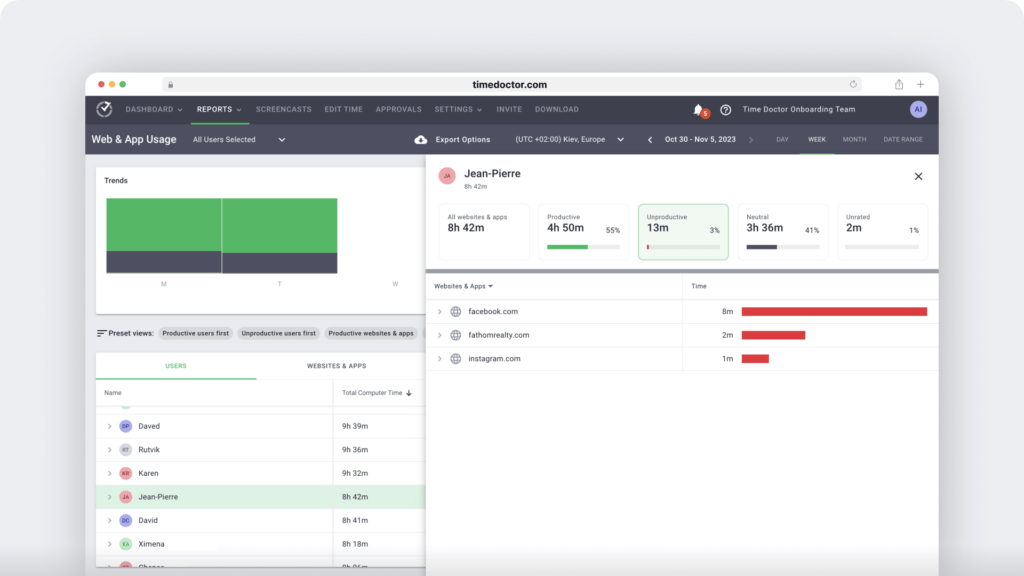
So, if a lightweight jiggler app runs in the background and mimics movement, Time Doctor may log unusually long sessions in that tool.
You can flag this behavior using an Unusual Activity Report, especially when paired with high idle time and low keyboard activity. These patterns can help you flag unusual activity or suspicious behavior early.
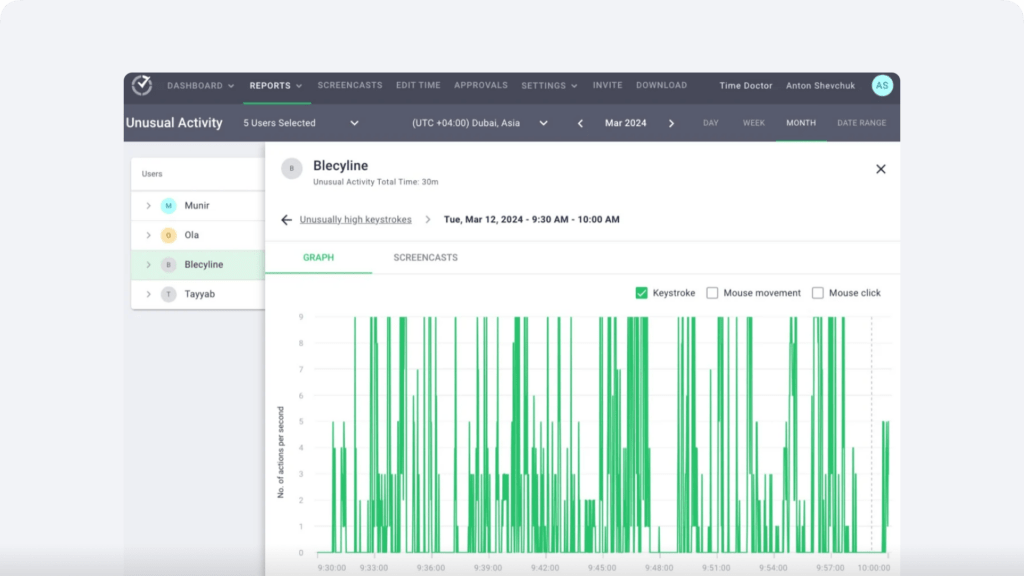
To maintain trust, clearly communicate your policy in advance. Let employees know that tools that simulate mouse activity aren’t allowed under your company policies, and explain how usage data is reviewed to support performance conversations, not surveillance.
2. Require employees to respond within specific timeframes
Mouse jigglers can keep a screen active, but they can’t replicate real interaction.
That’s why a lightweight, manual method can still be effective: requiring timely responses to Slack pings, video check-ins, or chat prompts. If someone’s mouse is active but they repeatedly miss 1:1s, team messages, or collaborative work, it’s a behavioral red flag.
With Time Doctor, you don’t need to micromanage this manually:
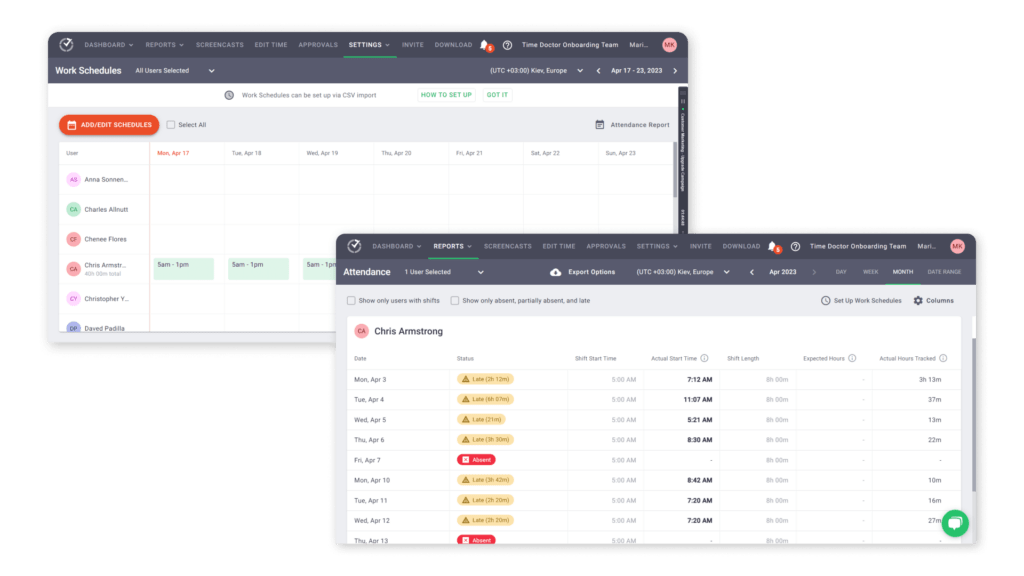
- Combine that with idle time alerts, which notify you when someone is logged in but not typing, clicking, or switching apps for a prolonged period. Time Doctor’s integrations with collaboration tools like Slack and Zoom make it easier to align behavior signals with real-time communication.
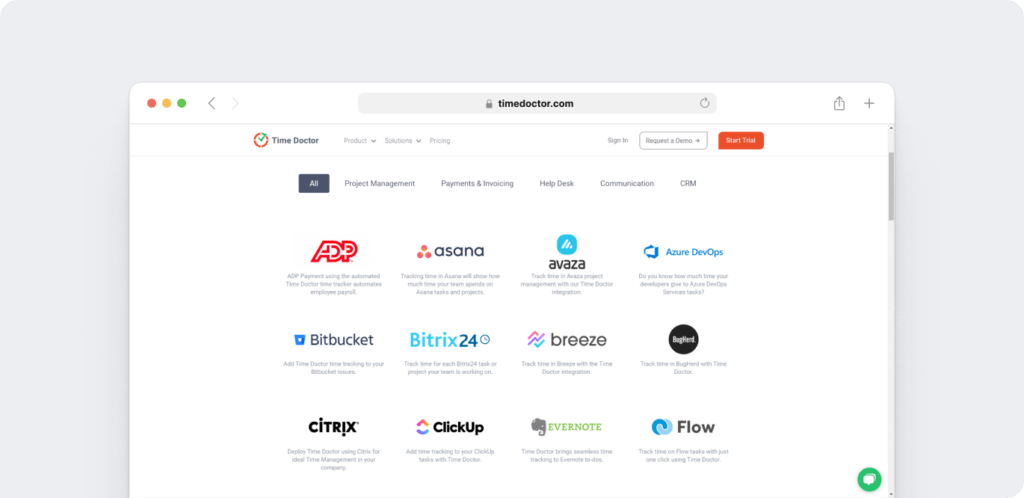
For example, if a team member stays “green” for 4 hours straight but misses two Slack standups and shows zero keystrokes, Time Doctor will capture the idle time and make that behavior easy to review in context.
3. Correlate mouse activity with real work patterns
Not all movement is equal. A jiggler can generate constant mouse motion, but real employees click, scroll, switch apps, and type.
Time Doctor tracks all of this in the background, without logging sensitive data or violating trust.
By comparing mouse and keyboard activity, you can identify suspicious behavior patterns, like extended periods of movement with no input or interaction.
You’ll also be able to:
- Filter screen activity by idle periods
- Compare activity timelines across your team
- Review discrepancies between “active time” and meaningful output
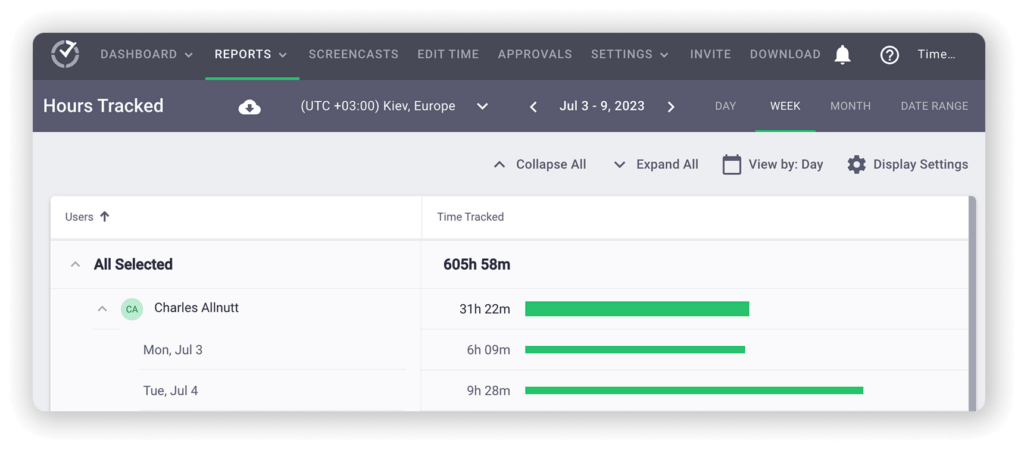
Let’s say an employee shows full activity in your dashboard, but Time Doctor’s keyboard tracking shows no typing for 90 minutes, and screen captures show the same webpage open during that time. This suggests automated movement, not real work.
4. Use screenshots and screencasts to validate actual engagement
Mouse jigglers are easy to run in the background. That’s why visual context is critical.
Time Doctor offers random screenshots and optional screencasts. These are short bursts of screen video that reveal what’s actually happening during idle or suspicious time blocks.
- Use these tools to verify whether someone is reading a document, watching training, or simply letting a jiggler app run.
- Filter your view by low activity, so you can quickly focus on potential outliers.
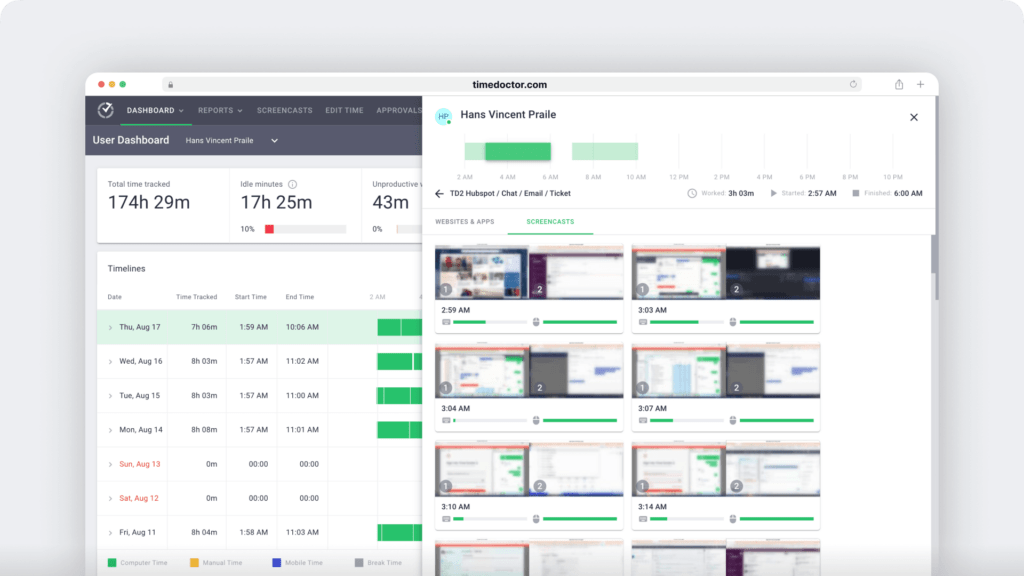
This feature is especially helpful in regulated industries like finance, healthcare, and BPO, where compliance requires proof of real-time engagement, not just status indicators.
5. Surface unproductive patterns with customized tracking
Mouse jigglers are often used alongside decoy programs like media players, fake dashboards, or low-effort activity tools.
With Time Doctor, you can:
- Label any tool as unproductive, neutral, or productive based on your policies
- Automatically highlight time spent in flagged apps across daily or weekly reports
- Cross-reference this with idle time, app usage, and mouse input to get a clear picture of performance risks
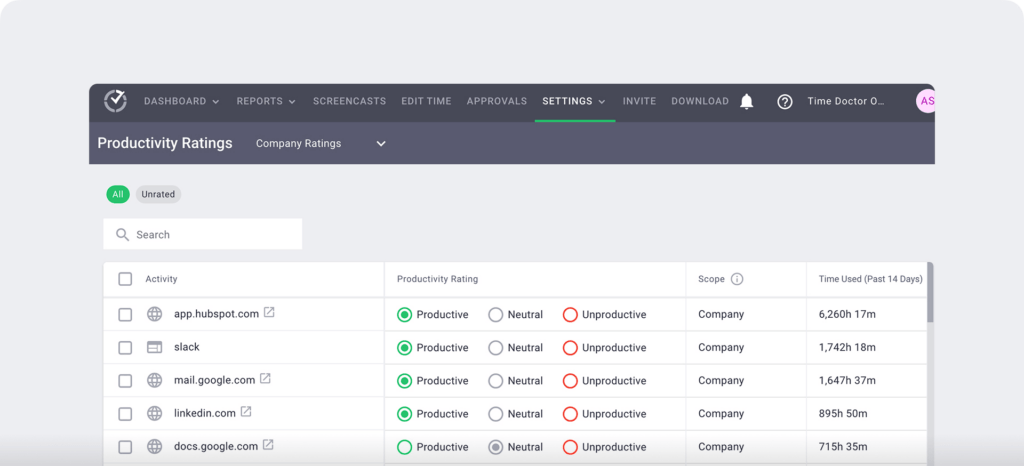
This helps you spot more than just jigglers. It uncovers the ripple effects of poor engagement or misused time.
6. Track work-life balance patterns to flag unhealthy productivity pressure
Not every mouse jiggler is trying to cheat the system. Some employees feel forced to “look busy” instead of focusing on healthy time management, just to avoid being seen as disengaged.
Time Doctor tracks signs of overwork and underwork, helping you spot patterns where team members clock excessive hours with little output.
These insights create space for coaching, not just enforcement. You can even set role-specific goals or track improvements over time by pairing Time Doctor’s historical data with Benchmarks AI insights to identify where performance gaps or overwork trends sit compared to industry peers.
With Time Doctor, you can:
- Use work-life balance metrics to identify employees who may be masking burnout with false activity
- Correlate long active sessions with low output, poor app diversity, or idle screenshots
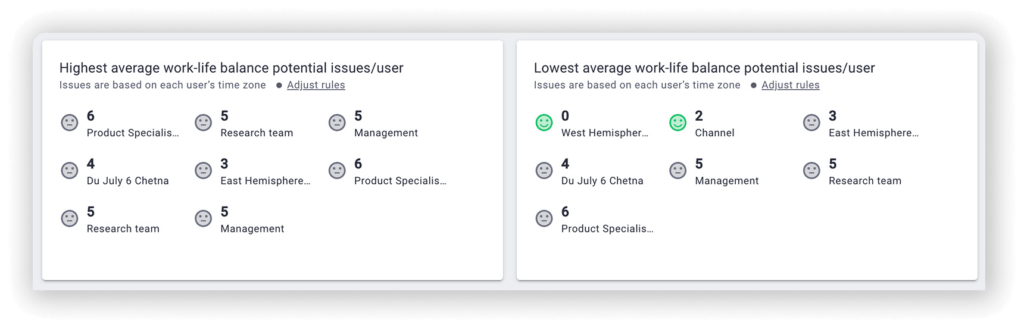
This kind of pattern can show up when a remote employee clocks long hours, but most of that time shows idle activity and repetitive screen views. Time Doctor catches this, helping you address the issue before it becomes the norm.
7. Use filtered dashboards to surface high-risk activity faster
You don’t need to dig through raw logs or monitor every employee manually.
Time Doctor gives team leads access to role-based dashboards. This functionality lets them filter data by team, project, or activity thresholds to surface only what matters. This helps each manager focus only on the activity patterns that matter to their scope.
While Time Doctor doesn’t offer fully customizable real-time alerts by default, the platform makes it easy to spot idle time spikes, unusual app usage, and extended low-activity sessions using the dashboard filters and reports.
Let’s say your operations lead reviews the daily report and notices that one employee logged 7 active hours but Time Doctor shows 45+ minutes of idle time and screen captures displaying the same static tool.
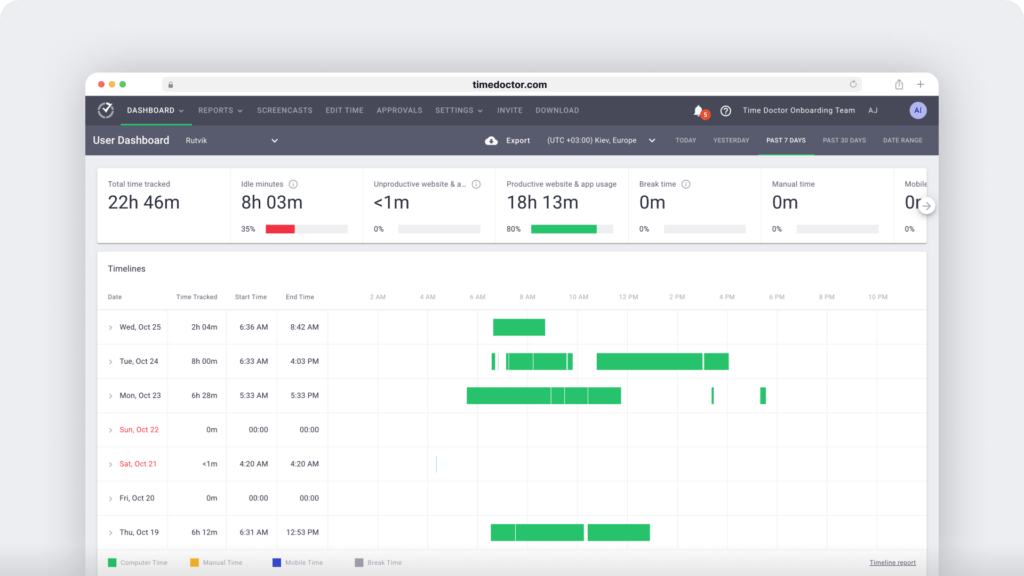
This combination flags the session for review, without requiring constant monitoring or micromanagement.
For larger teams, this kind of pattern filtering helps surface early warning signs, so you can take action based on trends, not guesswork.
FAQs about mouse jiggler detection with Time Doctor
Is it legal to monitor employees for mouse jiggler usage?
Yes, it’s generally legal to monitor employees’ computer activity on company-owned devices, including detecting tools that simulate activity like mouse jigglers.
But legality isn’t the only priority. Time Doctor is built to support compliance and trust:
- You can blur screenshots, use role-based permissions, and control visibility by job role.
- Admins can track productivity without capturing sensitive or personal data.
To stay compliant with local laws, especially in the EU, Australia, or the US, always disclose monitoring policies clearly and get employee consent. We recommend reviewing your policy with legal counsel to ensure it’s transparent and lawful.
How do employees typically respond to monitoring tools?
It depends on how you introduce it.
Monitoring software often raises privacy concerns, but Time Doctor is designed to lead with trust, not control. It equips managers with:
- Visible, actionable data on how work gets done
- Transparency features like optional screenshot blurring and manual time entry
- Work-life balance metrics that help spot burnout early
When employees understand that the goal is support and fairness, not surveillance, they’re far more likely to engage positively.
What should you do if an employee is caught using a mouse jiggler?
The use of mouse jigglers often signals a deeper problem: lack of clarity, burnout, or fear of being penalized for taking breaks. That’s why the right response is part policy, part coaching.
Here’s a recommended process:
1. Communicate:
Open a one-on-one conversation to understand why the employee used it. Were they unclear on expectations? Feeling overwhelmed?
2. Educate:
Explain how simulated activity affects the accuracy of workforce data, and why it matters. Reinforce that Time Doctor is designed to support fairness and transparency.
3. Review:
Check whether workloads, deadlines, or unclear productivity goals contributed to the issue. Some teams feel pressure to “stay green” without enough focus on actual outcomes.
4. Document:
Record the conversation, actions taken, and any follow-up plan in case of recurrence.
5. Monitor:
Use Time Doctor’s data, including idle time, screen activity, and app usage, to track improvement over time. Then combine that insight with better coaching and clearer scheduling to rebuild trust.
This approach aligns with Time Doctor’s core belief: visibility should support coaching, not punishment.
Final thoughts
Mouse jigglers might trick systems, but they don’t stand a chance against real context. If your team looks productive on paper but you still feel something’s off, that instinct is worth trusting.
Artificial activity can distort your productivity analytics, skew your attendance reports, and ultimately lead to poor decisions across your workforce analytics.
Time Doctor helps you go deeper. From screen monitoring and keyboard activity tracking to idle time alerts and real-time visibility across your distributed workforce, it’s built to reveal the full picture, without crossing the line into surveillance.
You’ll catch early warning signs, protect your team’s work-life balance, and improve employee productivity and accountability using data that drives coaching, not punishment.
Here’s the real question:
If your current tools can’t tell the difference between fake mouse movement and real output, what else are they missing?
Get a Demo to detect false activity and coach with confidence.

Liam Martin is a serial entrepreneur, co-founder of Time Doctor, Staff.com, and the Running Remote Conference, and author of the Wall Street Journal bestseller, “Running Remote.” He advocates for remote work and helps businesses optimize their remote teams.

