Companies worldwide realized the substantial benefits of remote work, largely thanks to the pandemic. And now, even if partly (i.e., hybrid), it is here to stay.
This means teams are often spread across time zones, and managers need the right digital tools that ensure complete clarity and control. They need the means to keep everyone aligned, productive, and engaged, even if nobody’s in the same room.
And without the right toolkit, problems like missed deadlines, overlapping work, and poor communication can quickly spiral.
In this post, we’ll walk through seven top tools designed to help manage remote teams. These tools give you visibility, accountability, and ways to keep things running smoothly.
OKRs Tool is built for one thing: helping remote teams stay aligned on goals. If you want a simple, dedicated way to set and track OKRs without spreadsheets or heavy software, this one’s worth a look.
What makes OKRs Tool strong:
- It’s dead simple to use. You can set company, team, and personal OKRs in minutes. No training needed whatsoever.
- Weekly check-ins keep everyone accountable without extra meetings. You get a pulse on progress, blockers, and priorities asynchronously.
- Managers can view dashboards that show real-time progress, helping them coach or redirect teams when needed.
- It integrates with Slack. So goal updates and nudges fit right into your team’s workflow.
- The pricing is startup-friendly. Free for up to 10 users, and flat monthly fees after that.
What to watch out for:
- It’s a focused tool built for OKRs, not task or project management. You’ll still need something like Asana or ClickUp for daily execution.
- Like all goal tools, it works best when teams consistently update and review progress. Without habit, it becomes another tab no one checks.
Best for:
Managers who want visibility into what people are working toward, not just what they’re doing. Remote or hybrid teams that want goal alignment without adding more meetings. Startups and lean teams looking for a lightweight OKR system with zero fluff.
2. Splashtop Remote Support
Splashtop is built for one thing: giving remote teams fast, secure access to their devices wherever they are. If you manage a distributed IT team or need to support employees working across locations, this modern remote support solution handles remote access and support without breaking the bank.
What makes Splashtop strong:
- It’s reliable and snappy. You can access and control computers in real-time with minimal lag, even across continents.
- Supports both attended and unattended access. That means you can help a teammate via a session code or hop into their machine after-hours to troubleshoot (no need for them to be online).
- Security is rock solid. Everything’s encrypted, and it’s SOC 2 and GDPR compliant. You can even add SSO, IP whitelisting, or deploy it on-prem if you’re a large enterprise.
- You can chat, transfer files, reboot into safe mode, or record sessions—all from the same dashboard.
- The pricing is straightforward. Start with a budget-friendly plan and scale up with features like endpoint monitoring or ITSM integrations when you need them.
What to watch out for:
- It’s not a full-on collaboration tool as there are no video calls or team chat features. Think IT support and device access, not meetings or docs.
- Some advanced features (like remote Android control or session recordings) are only available on higher-tier or enterprise plans.
Best for:
IT managers supporting hybrid or fully remote teams across locations. Tech-savvy teams that want fast, secure access to machines without paying enterprise prices.
3. Asana
Asana is one of the most popular tools for managing remote teams, and for good reasons. It gives you structure, visibility, and a single place to track who’s doing what.
What makes Asana strong:
- Inbox + status updates = fewer “what’s the update?” messages. Everyone sees task changes, comments, and attachments right where work happens.
- Multiple project views (list, board, timeline, calendar). Makes it easier to juggle deadlines, dependencies, and cross-team visibility.
- Custom fields and templates let you standardize how work is tracked across teams. You can prioritize, tag, and automate things the way your team needs.
- It plays well with others—Slack, Zoom, Google Drive, Outlook, and dozens more. So you don’t have to switch tools all the time.
- The free plan is solid for smaller teams, and it scales well as you grow with advanced features like workload management and reporting.
What to watch out for:
- The free version has limits. If you need dependencies, advanced dashboards, or automation, you’ll probably need to upgrade.
- Pricing can add up fast, especially for bigger teams on the Premium or Business plans.
- It’s powerful, but not exactly beginner-friendly. The learning curve can be steep if your team isn’t used to structured workflows.
Best for:
Managers who need visibility across multiple projects and people, especially with deadlines and moving parts. Remote teams working async who want less email and fewer meetings.
4. Slack
Slack is more than chat. For remote team management, it can become your central nervous system—keeping everyone in sync, plugged in, and clear on what matters.
What makes Slack strong:
- Channels organize things. Create channels per project, department, or initiative so discussions stay focused and visible.
- Threads, pins, bookmarks. Helps reduce noise and makes it easy for managers and team members to find what’s important later.
- Workflow Builder and automations. Use them to handle repetitive tasks—onboarding messages, reminders, or brief reports. Makes your life easier.
- Huddles + Clips + asynchronous tools. For when everyone isn’t online at once. You can record short video updates or hop into quick calls. Updates can be watched later.
- Integrations. Slack works with tons of tools—task trackers, video calls, docs, and more. Instead of switching apps, you pull updates into Slack.
- Search and archive are powerful. All messages and files are searchable. That gives you visibility and helps with tracking decisions, progress, or catching missed items.
What to watch out for:
- Noise can kill clarity. If there are many channels, pings, and notifications, people can get overwhelmed or miss things.
- Overuse of real-time meetings or huddles can burn people out. Use async tools and updates where possible.
- Free/emerging plans may limit message history or features like advanced search, record‑keeping, or enterprise security.
- Without clear guidelines, Slack can become a distraction rather than a productivity tool. Need rules: response times, availability, status updates, etc.
Best for:
Managers wanting constant visibility and communication with minimal friction. Hybrid or fully remote teams who need to keep alignment across time zones and avoid getting lost in email threads.
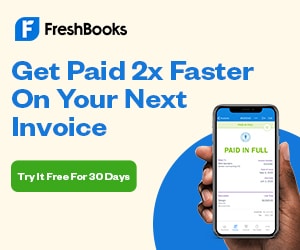
5. Time Doctor
Time Doctor is a powerful workforce analytics tool that essentially gives managers complete visibility into how productive their teams are. You can see how remote/hybrid teams are spending time, spot inefficiencies, and keep things moving without hovering.
What makes Time Doctor strong:
- Accurate time tracking + productivity metrics. You can monitor app and website use, see idle time, and check for unusual work patterns.
- Attendance, timesheets, and scheduling. Makes it easier to see who’s showing up, when, and manage billable hours or client work cleanly.
- Screenshots/screencasts and proof‑of‑work features. Helps accountability and is good for remote teams where trust needs to be backed by data.
- Useful analytics and reporting. You get insights on how people spend their day, where time is lost, which projects are overrunning, etc.
- It works offline and syncs later. Handy when the internet is spotty or for teams on the move.
What to watch out for:
- Some of the monitoring feels invasive. Screenshots/screen activity tracking can hurt morale if not handled carefully.
- Doesn’t replace project/task management. It tracks work but isn’t built for rich collaboration or planning workflows.
- Mobile/hybrid use is sometimes less smooth. Features may be more desktop‑centric.
- Cost + complexity climb as you enable more features (screenshots, compliance, monitoring).
Best for:
Managers who need strong visibility and proof of work, especially when team members are spread out and work hours span many borders. Teams billing clients or needing precise time/attendance tracking. Situations where output matters as much as trust, and you want data to spot inefficiencies, coach, and improve workflows without micromanaging.
6. ClickUp
Branded as “The everything app for work”, ClickUp is built for managers who want just about everything in one place. It centralizes work, progress, collaboration, and goals even if your team is spread around the world.
What makes ClickUp strong:
- All‑in‑one platform. Tasks, docs, goals, dashboards, chat, whiteboards—all live under one roof. You don’t need to stitch together 3‑4 tools.
- Flexible views. Kanban boards, lists, calendars, Gantt charts, table views, etc. Helps you see work in the way that fits your team’s rhythm.
- Customization + Automations. You can make templates, build automations, set workflows, and configure custom fields so processes match how you want work to flow.
- Goals and progress tracking. You can set OKRs or measurable goals, monitor progress, and get a sense of where things might slip.
- Good integrations and communication features. ClickUp supports integrations with video tools, chat tools, cloud storage, etc. Also has internal chat/comments tied to tasks. Means fewer context switches.
What to watch out for:
- Feature richness comes with complexity. If your team is small or new to structured workflows, the many options can overwhelm.
- Performance and setup overhead. With many tasks, many integrations, or large teams, sometimes things slow down or setup takes more time.
- Permission and roles management can be tricky. Mistakes in who can see what, or who can edit what, may cause confusion or risk.
- Cost escalates when you move into advanced plans (more users, advanced features, enterprise needs).
Best for:
Managers who need high visibility over multiple projects, dependencies, and team workloads. Teams that want to reduce tool fatigue by consolidating work tools into one platform. Organisations with remote/hybrid setups wanting to balance structure and flexibility.
7. Loom
Loom is built to help managers communicate clearly without pulling people into too many meetings. It leans into async video to give feedback, share updates, or show something visually when words alone don’t cut it.
What makes Loom strong:
- Lets you record screen + camera easily. You can walk someone through a process, show a bug, or deliver feedback with your face and voice.
- Supports editing with all the basic features like trimming, stitching clips, overlaying arrows/text, and adding voice. Helps you polish videos without spending hours.
- Auto‑transcripts, captions in many languages. Good for teams spread across regions or people who prefer text references.
- Integrations with tools you already use, such as Slack, Google Workspace, etc., so you can drop videos into workflows instead of reinventing where stuff lives.
- Rich metrics that let you see who viewed the videos, how long they watched, and where people drop off. Helps managers know whether messages got through or not.
- Useful for internal comms, onboarding, training, and team updates. Also useful for recording walkthroughs or SOPs that people can re‑watch.
What to watch out for:
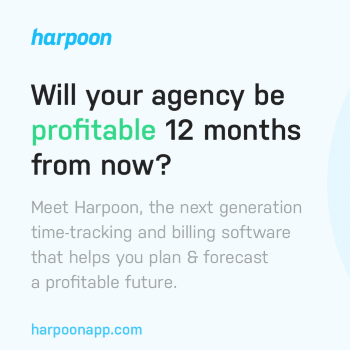
- Videos can get long, and long videos tend to get skippable. If you don’t keep them concise, people may ignore them.
- Depends on good internet and tools. Lag or upload issues can be a pain for some.
- Doesn’t replace real‑time interaction. Tone, nuance, and responsiveness sometimes suffer without synchronous touchpoints.
- It can become a content backlog if you record many. Storing, organizing, and finding older videos needs discipline, naming conventions, etc.
Best for:
Managers who want to cut down on meetings but still keep communication personal. Remote/hybrid teams working across time zones, where synchronous meetings are hard. Onboarding or training, demos, process walkthroughs, or giving feedback in situations where showing is better than telling. Teams who want to stay connected and aligned, even when schedules don’t overlap.
Wrapping Up
Managing remote work shouldn’t mean adding unnecessarily more meetings to the calendar or micromanaging from afar. It should focus on providing your people with clarity, structure, and the right tools to get the job done.
The seven tools in this list cover what managers really need—visibility, communication, accountability, and flexibility. Whether you’re aligning goals, running daily ops, or offering tech support, there’s something here for every kind of team.
But if there’s one tool that stands out across the board, it’s Splashtop. With its blend of speed, security, and control, it’s the go-to solution for teams that need reliable remote access and support without the enterprise-level overhead. For IT-driven teams in particular, it’s the backbone of a productive remote setup.
Apart from that, pick the ones that match your team’s size, workflow, and style of working. It’ll help your team work better together, no matter where they are.
Keep the conversation going…
Over 10,000 of us are having daily conversations over in our free Facebook group and we’d love to see you there. Join us!

