Attendance problems don’t just affect schedules. They create ripple effects that impact attendance management, payroll accuracy, compliance readiness, and overall productivity.
When employees arrive late, skip shifts, or fail to log hours correctly, the cost adds up quickly. And without a reliable system in place, those errors often go unnoticed until they start impacting performance reviews or labor costs.
That’s why many teams rely on a Microsoft Excel attendance tracker. It’s familiar, quick to set up, and doesn’t require extra tools or IT approval. But Excel wasn’t built for modern workforce management.
This is especially true in sectors like finance, healthcare, or operations, where accuracy and compliance are critical.
The simple truth is that using an attendance tracker Excel sheet to manage attendance is like tracking your team’s hours with sticky notes. It may be manageable in the short term, but it becomes risky and unreliable as your team scales.
To put it into perspective, if just 10 employees each miss logging 1 hour of work per week, that results in more than 40 hours of unaccounted time every month.
When multiplied across 12 months, that adds up to 480 hours. This is the equivalent of three full months of lost productivity each year.
In this guide, you’ll learn how to build an Excel attendance tracker step-by-step, explore ready-made templates, and uncover the limitations that could be costing your business.
You’ll also see how an automated tool like Time Doctor helps you eliminate errors, reduce admin time, and make smarter workforce decisions.
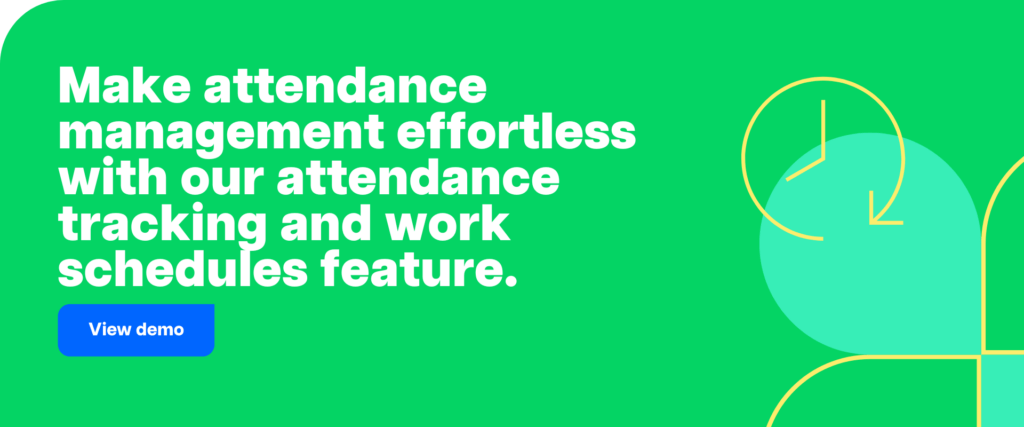
What we’ll cover
Let’s get started.
How to create an Excel attendance tracker: A simple tutorial
An Excel attendance tracker is a spreadsheet that helps with tracking attendance, absence, tardiness, leave, and other attendance-related data. It’s also often used in academic settings for tracking class attendance.
Tracking attendance can help companies:
- Record a vacation day, sick leave, paid leave, etc., for each employee easily.
- Spot absenteeism, tardiness, and unexcused absence.
- Calculate daily, weekly, or monthly payroll.
In addition to offering these benefits, an Excel attendance spreadsheet is also easy to create.
But if you prefer downloading templates instead, you can skip ahead to the template section.
Let’s look at the steps you need to follow to create a monthly Excel attendance tracking spreadsheet:
Step 1
Open a new Excel spreadsheet and create columns for each date of the month.

Step 2
Create a column for employee names in the left corner.
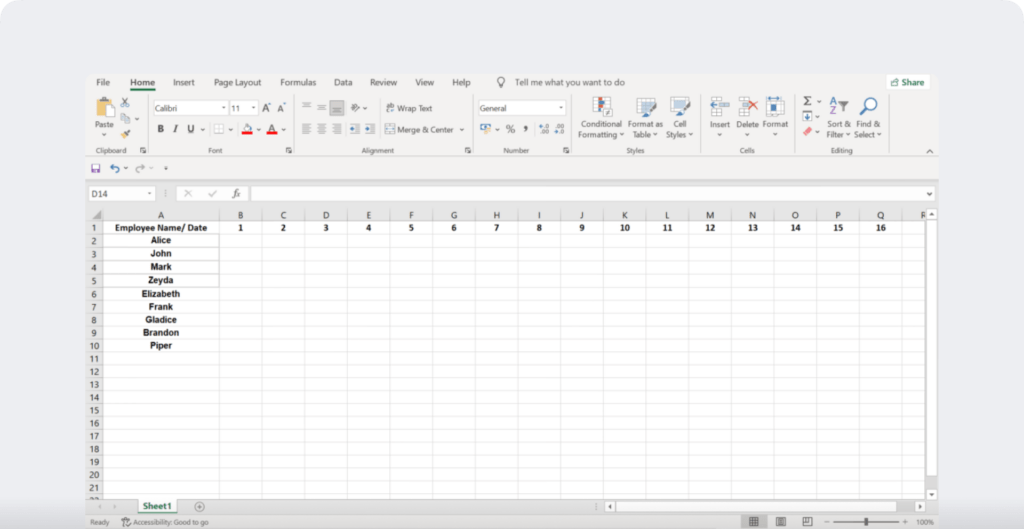
Step 3
Fill the columns corresponding to weekends and public holidays with color.
For example, you can fill the Sunday and Saturday cells with black and public holidays with red.
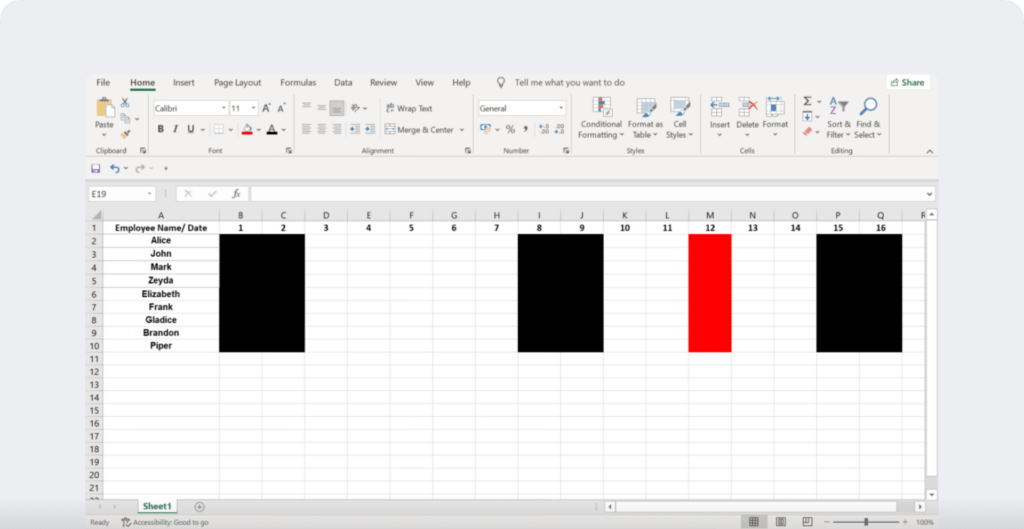
Step 4
Apply Data Validation (from the drop-down in the Data tab of the taskbar) to prevent inconsistency in inputs from employees.
For example, you can restrict employees to enter a time between 6 pm and 8 am. Similarly, you could let them type only the words ‘Present’, ‘Absent’, and ‘Half Day’.
Step 5
Lock the cells (via the Home tab) besides the ones where the employees need to enter their data.
Step 6
Click on the cell you want to display the ‘Number of Absences’ in and enter the formula =COUNTIF(range,criteria). You can use the same formula to get the number of presents.
For example, in the image, we have used the formula =COUNTIF(B2:Q10,A).
And that’s it!
You’re all set to use the monthly attendance tracker Excel spreadsheet!
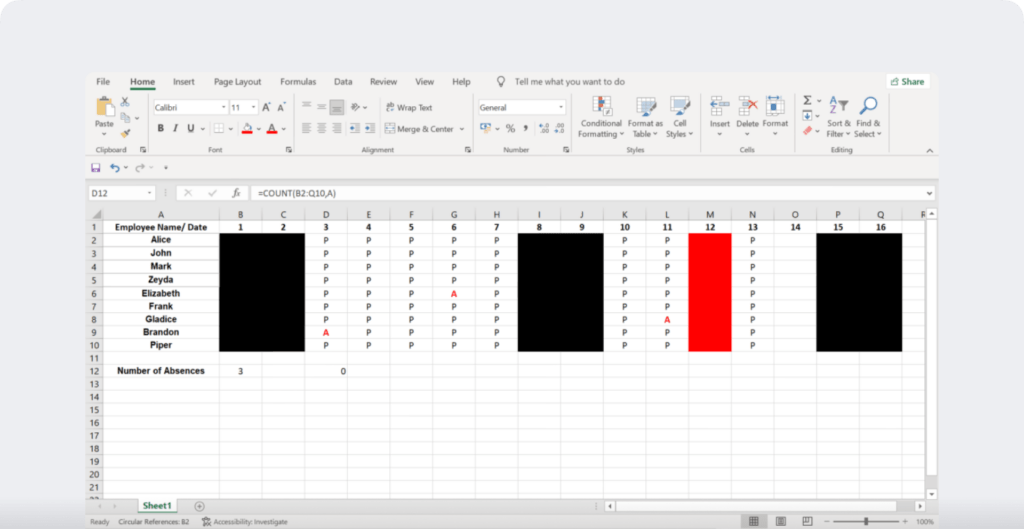
Step 7
Finally, share the Excel spreadsheet with all employees and give them access to edit for marking attendance consistently.
To build a yearly attendance sheet, all you have to do is create different monthly attendance tracker sheets for each month in the same Excel doc.
You can also create a simple daily attendance tracker by entering the relevant fields like employee names or student names, total hours worked, etc., in the Excel workbook.
Don’t want to build from scratch? Download one of these free templates to get started immediately.
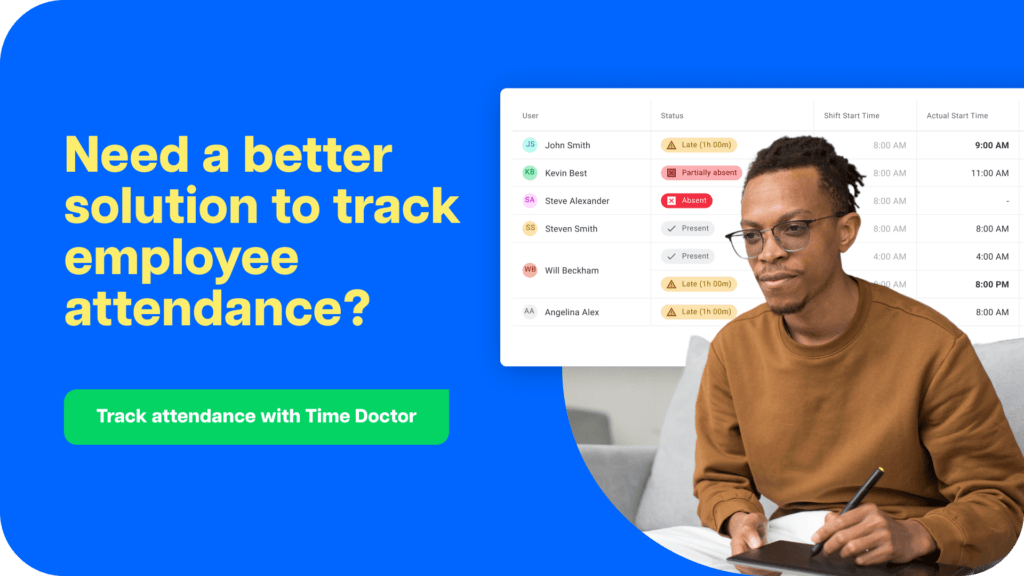
3 handy Excel attendance tracker templates
Here are the different Excel attendance tracker templates:
1. Daily attendance sheet template
A daily attendance sheet template lets you track attendance for multiple employees in a day. Such a template will usually have columns to note the employee name, date, time off, and attendance status.

This simple daily attendance tracking template can help you record employee presence, total work hours, and even student attendance in training sessions or academic settings.
- Multiple employee names.
- Clock in and out times.
- Total worked hours.
- Employee signature.
- Total daily attendance.
The Excel template can help you track employee leave and absenteeism. Additionally, you can pay your hourly employees accurately using the total work hours obtained from the attendance template.itionally, you can pay your hourly employees accurately using the total work hours obtained from the attendance template.
Download this daily attendance sheet spreadsheet template here.
2. Weekly attendance sheet template
A weekly attendance sheet template allows you to track employee attendance for a week.
Generally, such an attendance template will have the employee’s name, attendance entries for each day of the week, total weekly absence, and more.

This is a sample template of a weekly Excel attendance spreadsheet. It can record:
- Employee names.
- Working days in a week.
- Total working hours in a week.
- Employee signature.
- Total attendance.
Like the daily attendance template, the weekly Excel spreadsheet template also lets you record presence, absence, sick leaves, vacation times, and other attendance statuses.
This spreadsheet template is apt for a company that pays its employees every week. You can calculate the employees’ weekly pay from the total hours worked.
Download this weekly attendance sheet template from here.
3. Monthly attendance spreadsheet template
A monthly attendance tracker template helps you record employee attendance across a month.
A typical monthly attendance sheet template will include employees’ basic information, attendance statuses, date, etc.

This employee attendance tracker template can show you:
- Employee name.
- Attendance status of each employee across a month.
- Total days worked in a month.
- Employee Signature.
- Total number of working days.
In addition to recording attendance information like sick leave and paid leave, this monthly attendance sheet template can help with payroll calculations.
You can easily record the total number of days worked in a month and calculate an employee’s salary.tions. You can easily record the total number of days worked in a month and calculate an employee’s salary.
Download this monthly Excel sheet template from here.
Now that you have the different types of Excel attendance sheet templates, let’s see how using one can help you.
3 key advantages of using an Excel attendance tracker
Here are the three major benefits of using an Excel spreadsheet for tracking attendance:
1. Easy to use
An Excel attendance tracker is one of the easiest tools to use and operate. All an employee needs to do is enter their attendance detail in the relevant column.
Moreover, you can easily train your admin staff on relevant Excel functionalities like adding formulas, applying validations, using a pivot table, etc., in a few sessions.
2. Readily accessible
You can easily download MS Excel to your desktop, laptop, or tablet from the Microsoft website. Moreover, it has a minimal setup process, which isn’t time-consuming.
Once you download it, you can access the spreadsheet from the device at any time and edit it even without an internet connection.
This can come in handy when your employees work off-site and lack good internet connectivity.
3. Cost-effective
3. Cost-effective
To use an Excel spreadsheet, you need to purchase a Microsoft Office 365 subscription. You can access it in monthly packs at $6/ user per month when billed annually without tax.
Along with MS Excel, the pack includes Word, PowerPoint, Teams, and other useful tools.
Moreover, you can use Excel for free in its web version, which is part of the Office 365 online pack.
Despite these benefits, an Excel attendance tracker has many limitations.
Let’s dive into a few of its cons.
Why excel attendance sheets fail: 4 hidden risks you can’t ignore
Here are 4 disadvantages of using an Excel attendance tracking spreadsheet:
1. Lacks advanced attendance tracking features
Excel attendance spreadsheet tracker doesn’t have advanced features like payroll management, employee scheduling, etc.
Why does that matter?
Using basic employee attendance tracking systems can stall your company’s progress in a competitive field.
For example, with an Excel attendance tracker, you will have to calculate each employee’s payroll manually.
In contrast, an advanced attendance tracker tool can do that in seconds with just a few mouse clicks.
Additionally, the Excel attendance tracker may not integrate with other tools you use. So you may have to constantly juggle between other tools and the attendance forms, which can complicate your work.
This manual process can take up too much time and prevent you from working on other important tasks like hiring or approving leave.
2. Difficult to manage
One of the most significant disadvantages of an Excel attendance tracker is that it’s completely manual.
An employee will have to manually enter their clock-in and out times, dates, and other data into the attendance sheet.
Although a small business may be able to manage this, it can become tedious and exhausting as the company grows.
Not only will your employees waste their time filling the employee attendance spreadsheet, but also wait in queues to enter data during busy working hours.
For example, an employee who arrives at 8:55 am for a 9:00 am job may have to wait for 10-15 minutes for other employees to fill the attendance sheet. This can waste their time and effort and also keep them from completing more important tasks.
Moreover, over time, those in charge of the Excel attendance record may find it difficult to collect, store, and manage the employee attendance records across existing workflows.
3. Vulnerable to manipulation
Spreadsheet-based attendance trackers like Google Forms, Google Sheets, and MS Excel rely on manual entries, making them prone to manipulation.
Employees may take advantage of this and enter wrong time entries, arrange proxies, and engage in other mispractices.
For example, an employee can easily mark present for an absent colleague in timesheets. Similarly, the employee can enter the wrong clock in time for a tardy colleague.
Such vulnerability of the employee attendance spreadsheet tracker reduces its credibility.
4. Lack of productivity insights
An Excel attendance tracker can only record employee attendance and their daily working hours.
To gauge employee productivity, you may have to find the total number of hours worked from your employees’ time entries, which is a time-consuming task. And it would still be ineffective since you can’t monitor employee activity levels in real-time.
This limitation can keep you from exploring employee and team productivity trends. And you may not find out the obstacles that are preventing an employee from achieving their maximum potential.
On the other hand, an advanced attendance tracker can spot drops in productivity quickly.
For instance, let’s say you notice that employee productivity decreases after two morning meetings. You can reschedule the coming meetings to the end of the day to increase productivity.
With an Excel attendance tracker, it may take you months to spot such trends.
Fortunately, there is an alternative to these spreadsheets. Instead of relying on manual inputs, you can switch to attendance tracking software that automatically records time entries, tardiness, and other attendance-related data.
When excel isn’t enough: Signs you need a real attendance solution
Excel works until it becomes a roadblock. It starts with a missed entry or an overtime miscalculation. Before long, you’re chasing down timesheets, disputing payroll figures, or struggling to explain compliance gaps during audits.
Spreadsheets were never designed for real-time visibility or scale. In sectors like healthcare, banking, and operations, small inefficiencies can lead to costly compliance errors or preventable productivity losses.
Let’s put that into perspective. In the United States, “the absenteeism rate nearly doubled from 3.2% in 2021 to over 6% in 2022”, according to Workplace Options and Forbes.
That’s not just statistics. It’s a signal that reactive, spreadsheet-based tracking is no longer sustainable.
The signs are clear:
- You spend more time reconciling hours than reviewing performance.
- Your payroll team manually adjusts entries every pay cycle.
- Employees work flexible or remote shifts, but there’s no consistent way to verify time.
- You need integrations with tools like Slack, ADP, or Microsoft Teams, yet Excel stands alone.
These are symptoms of a system built for yesterday’s workplace. To lead confidently and protect your bottom line, you need more than a template. You need an attendance tracking solution that works with you, not against you.
Time Doctor: A smarter, scalable attendance tracking software built for modern teams
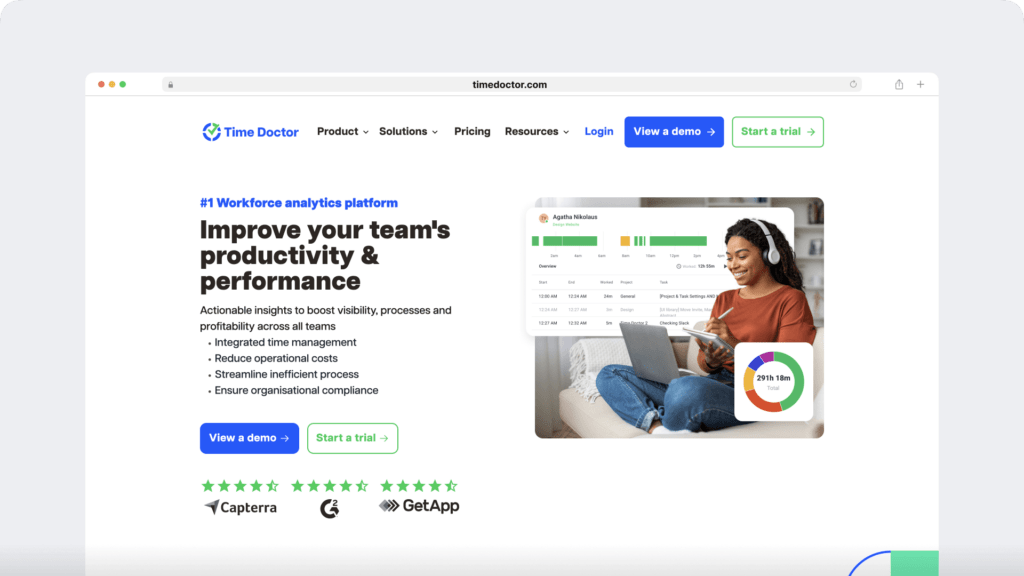
Trusted by HR teams in finance, healthcare, and tech
Time Doctor features make it the choice for companies in high-compliance, high-accountability industries.
From healthcare providers aligning with HIPAA productivity standards to finance teams and agencies managing billable hours accurately, leading organisations trust Time Doctor for workforce visibility and attendance tracking.
Whether you’re overseeing a fully remote healthcare team, managing hybrid roles across operations, or leading a payroll-driven finance department, Time Doctor simplifies the complex and empowers HR leaders to make confident, data-backed decisions through features like Benchmarks AI. Excel attendance tracker:
1. Attendance report
Managers can generate detailed attendance reports directly from the dashboard, using employee time entries.
You can spot late arrivals and absences in real-time, and identify faulty patterns during an attendance review.
Additionally, employees can specify the reason for their tardiness or absence as a note. This can save the time and effort that you would otherwise spend on an unnecessary conversation.
Further, you can generate an attendance record for any date range you require.
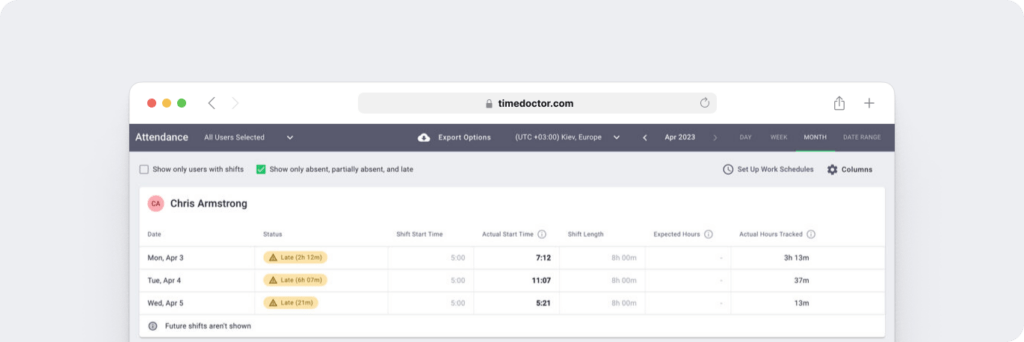
Note: You can use this feature only in conjunction with the Work Schedules feature. Managers and admins can create work schedules, and the attendance report will show the attendance statuses of each employee.
In addition to the Attendance report, Time Doctor also offers other insightful reports based on an employee’s time tracking data, such as:
- Activity report: Shows unproductive time, desktop and mobile app time, active time, and flags patterns through the Unusual Activity Report, helping you identify issues before they become problems.
- Hours tracked report: Shows the time an employee tracks during a date range.
- Timeline report: It’s a comprehensive report on how an employee spends their day.
- Project report: Gives an in-depth view of much time an employee spends on a specific task or project.
- Web and app use report: View the time an employee spends on each website and app.
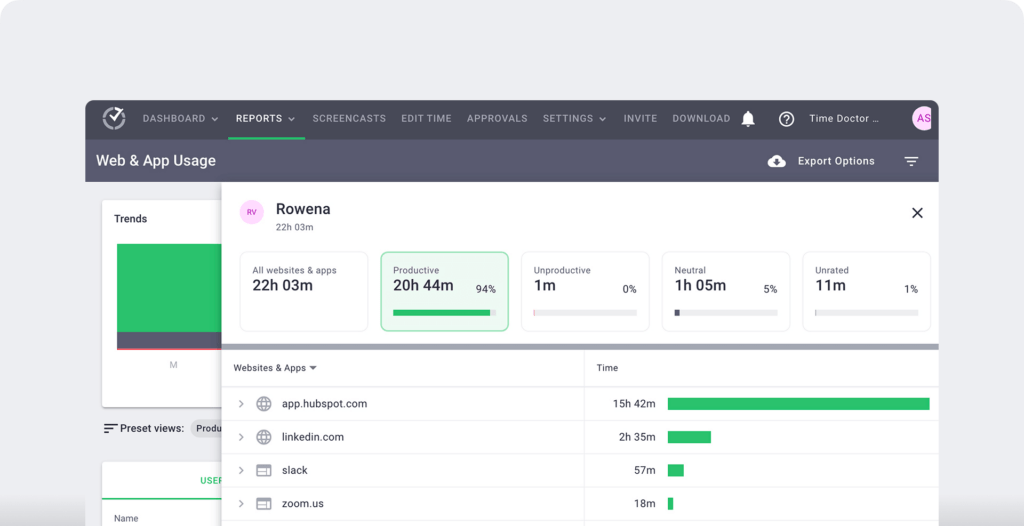
2. Work schedules
Time Doctor enables you to set fixed and flexible shifts for employees with its Work Schedules feature. It also records whether they’re on time for the shift by showing ‘Present’, ‘Absent’, or ‘Partially Absent’.
For example, an employee who starts working in the afternoon will be marked ‘Partially Absent’.
Similarly, an employee who doesn’t track time will be marked ‘Absent’.
This way, you can engage in attendance tracking without leaving your desk or messaging.
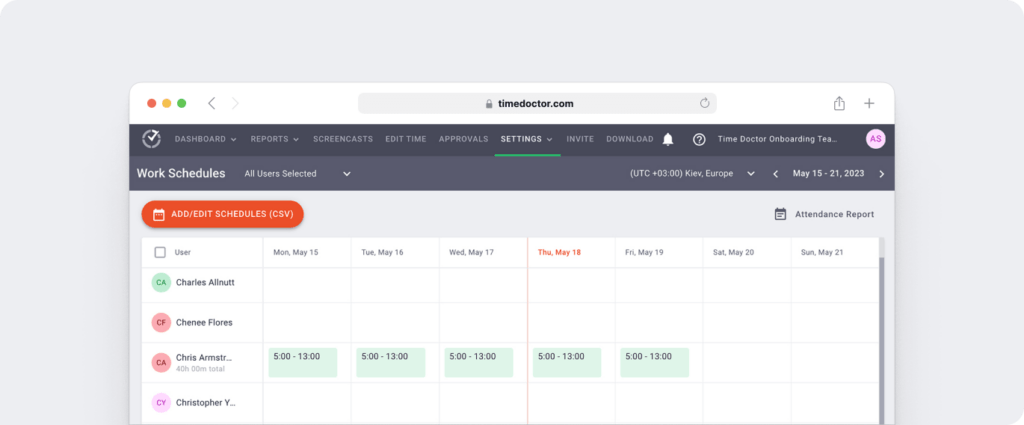
3. Employee time tracking
Unlike an Excel attendance tracker, Time Doctor doesn’t need employees to enter their time data. The tool offers an interactive and silent time tracking feature that supports focused time management and tracks employee working hours.
Its interactive tracker requires employees to stop and start the timer manually.
Time Doctor also has an automatic timer that records the time entries when the system switches on and off, along with optional screen monitoring features that help validate activity.. This timer hides in the background when the employee is working and doesn’t interrupt their task.
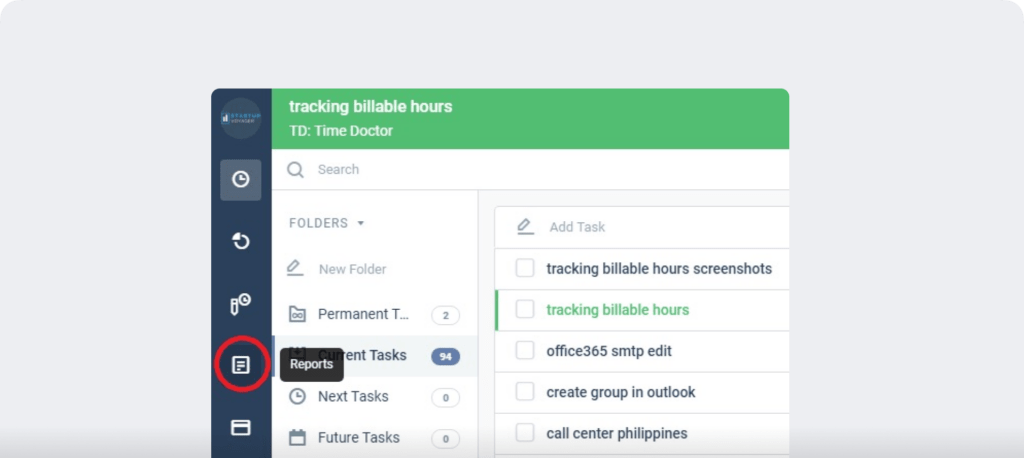
4. Payroll management
With Time Doctor, you can automatically generate payroll for all employees in just a few clicks.
Here’s how you can do that:
- Select an hourly rate for each employee.
- Choose a payment method and currency for each employee.
- Save all the information you enter for the next payroll.
Additionally, Time Doctor’s time tracking and payroll features let you streamline batch payments. . The tool lets you export and upload payroll to PayPal, Wise, Gusto, and ADP.
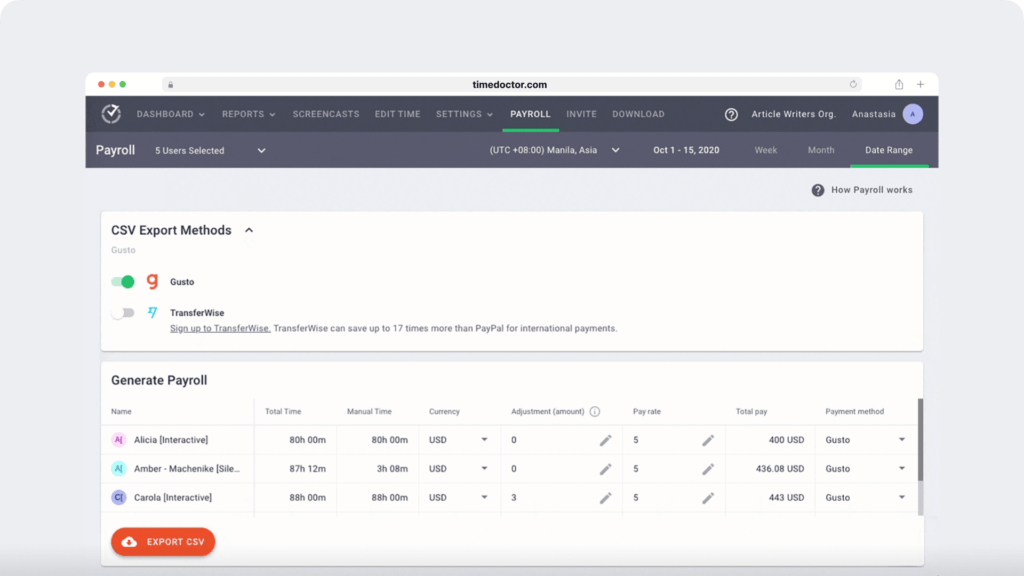
5. Chrome extension and integrations
Time Doctor has a powerful Chrome extension that integrates with popular business tools like:
- Project management: Bitrix24, GitHub, etc.
- CRM: Zoho, Hubspot, etc.
- Help Desk: Zendesk, Zoho Desk, etc.
With these integrations, you can track time and attendance across multiple tools.
Want to see how Time Doctor compares to Excel at a glance?
Here’s a side-by-side breakdown:e tracking across multiple tools.
Comparison Table: Excel tracker vs Time Doctor
| Feature | Excel Tracker | Time Doctor |
| Manual data entry | ✅ Required | ❌ Automated |
| Real-time tracking | ❌ Not available | ✅ Yes |
| Compliance-ready | ❌ No | ✅ Yes |
| Integration support | ❌ Limited | ✅ 60+ integrations |
| Scales with team size | ❌ Challenging | ✅ Effortless |
| Built-in payroll | ❌ No | ✅ Yes |
Final thoughts: Time to reframe how you track time
Excel might have helped you get started, but is it still helping you grow?
If you’re spending time validating timesheets, chasing attendance errors, or reconciling data across tools, then your spreadsheet is doing the bare minimum.
It records hours, but it doesn’t surface workforce patterns, support employee monitoring, prevent time theft, or connect the dots between attendance and team performance.
Time Doctor is built for that.
It combines automated attendance tracking, project time allocation, payroll-ready timesheets, and powerful workforce analytics into a single, secure platform.
You gain visibility across your distributed workforce, whether remote, hybrid, or in-office, without relying on manual input.
- Finance leaders use Time Doctor to reduce payroll discrepancies and streamline audits.
- Healthcare organisations count on it to improve shift coverage and staff allocation.
- Operations managers turn to it to reduce idle time and spot attendance bottlenecks in real time.
- Technology companies rely on it to manage time tracking across hybrid teams and stay aligned with rapid delivery cycles.
So here’s the real question:
If your team tracks hours every day, why not gain insights from every minute?
Switch from static spreadsheets to a smarter, connected time tracking experience with Time Doctor.
Get a demo and see how Time Doctor transforms attendance into actionable data.
Frequently asked questions (FAQs)
Creating an attendance tracker in Excel involves the following steps:
- Open a new spreadsheet: Create columns for each day of the month.
- Add employee names: List these in the leftmost column.
- Mark weekends and holidays: Color these cells to differentiate them from working days.
- Data validation: Restrict entries to specific values (e.g., Present, Absent).
- Lock cells: Protect the structure by locking cells not meant for data entry.
- Use formulas: Apply COUNTIF to calculate the number of absences or presences.
For a detailed guide, refer to the steps outlined in the blog post.
2. Does Excel have an attendance sheet template?
Yes, Excel offers various attendance sheet templates. These templates can be customized according to your needs and typically include daily, weekly, and monthly formats. You can download these templates from websites like Microsoft’s official site, Smartsheet, and Clockify.
3. How do I create an attendance formula in Excel?
Remember the following steps: Select the cell where you want to display the ‘Number of Absences’ and enter this formula: =COUNTIF(range, criteria). This formula can also be used to calculate the number of presents. At this point, you have successfully set up the monthly attendance tracker sheet.
4. How do I create a tracker in Excel?
Creating a tracker in Excel involves the following general steps:
- Define the purpose: Decide what you are tracking (e.g., attendance, tasks, expenses).
- Layout: Set up your spreadsheet with appropriate columns and headers.
- Data input: Allow for manual or automated data entry.
- Formulas and functions: Use Excel functions like SUM, AVERAGE, COUNTIF, and conditional formatting to analyze data.
- Protection: Lock the structure to prevent unwanted changes.

Carlo Borja is the Content Marketing Manager of Time Doctor, a workforce analytics software for distributed teams. He is a remote work advocate, a father and an avid coffee drinker.
