You’re not just losing time. You’re bleeding it quietly, invisibly, hour by hour.
And in high-compliance industries like healthcare, banking, or finance, those lost hours aren’t just costly, they’re risky.
It often starts small. A compliance audit flags questionable browsing during billable hours. Then, a client requests detailed time logs you cannot confidently provide.
Soon after, one of your top performers burns out from a heavy workload that slipped through the cracks because no one saw the early signs or worse, data breaches slip by unnoticed in the same blind spots.
As the American Institute of Stress reports, “Job stress costs U.S. industry more than $300 billion annually, as a result of accidents, absenteeism, employee turnover, diminished productivity, medical, legal and insurance costs, and workers’ compensation awards.”
And so, the real question emerges:
How do you track employee computer activity without crossing the line into surveillance?
How do you protect your business, safeguard your team’s wellbeing, and maintain your reputation without sacrificing trust?
It’s a tricky balance. One that leaves leaders asking: Is there a way to gain visibility without micromanaging?
It’s like leaving a faucet dripping all day. Instead of water, it’s your people’s time, your resources, and your margins slowly trickling away.
If just 10 employees each lose one undocumented hour per day, that’s over 200 hours per month of invisible inefficiency.
Let’s dig into how to track employee computer activity in a way that protects your business, respects your team, and delivers the data you need to lead with confidence.
Learn how to track employee computer activity in a privacy-first, employee-friendly way using tools like Time Doctor.
This guide covers:
- Real-time productivity tracking without surveillance
- Manual vs. stealth modes and privacy-preserving features
- Comparison of the best employee computer monitoring software 2025
- Secure workforce surveillance with transparency and trust
- What to look for in HIPAA-compliant employee monitoring tools
- When not to use monitoring (and what to do instead)
Need audit-ready, respectful monitoring for hybrid teams or remote employees? You’ll find clear answers and the best tools below.

What we’ll cover
Cloud-based employee monitoring tools help you understand how work actually happens across your team, whether they’re in-office, remote, hybrid, or part of a distributed workforce.
With the right employee monitoring solution, leaders gain real-time visibility into productivity, reduce operational blind spots, and support better outcomes without micromanagement.
What can employee monitoring software track?
This type of software can track anything from time and attendance to activity and location. A typical monitoring tool records a variety of user activities, including:
- When they log in and out for the workday
- How active they are during the day, including if and when they’re idle
- What tasks and projects they work on, including how much time they spend on each
- Which websites and apps they visit while they work, including detailed application usage and exact URLs
- Which calendar events, email subject lines, and messaging channels they use
- Where employees are, especially for location-dependent work at job sites
- How they spend their time across all supported devices, including multiple monitors
With this data, these tools can report on employee time, productivity and create detailed activity logs for further review. These reports are helpful for everything from processing payroll to improving efficiency and allocating resources.
Some organizations also use these tools to maintain compliance and monitor security incidents. Since monitoring tools store data at least temporarily, they can help create digital paper trails.
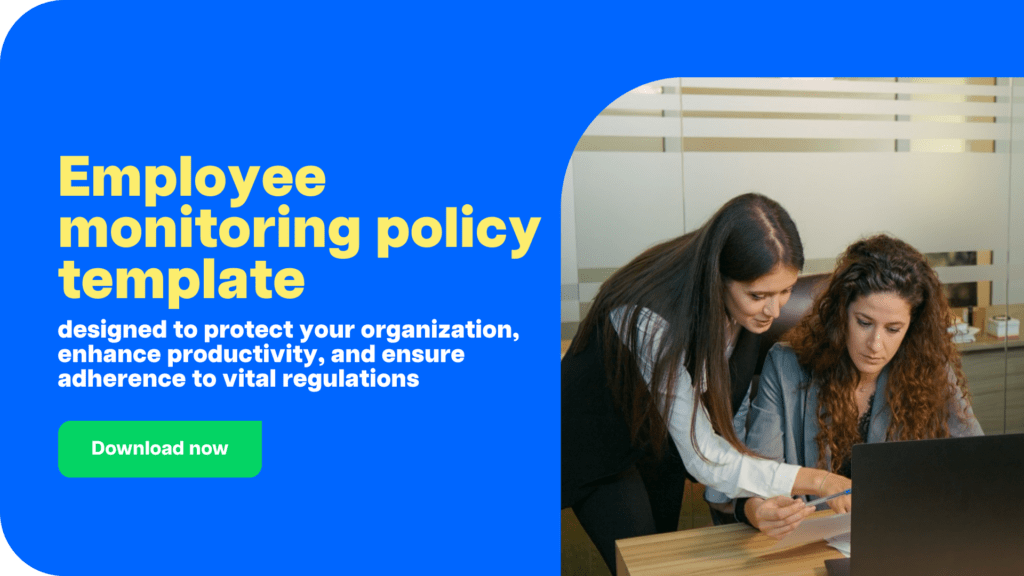
How employee monitoring technology works
In most cases, you set up a dashboard for admins to use. Then, you install a Chrome extension or Windows monitoring app on employees’ laptops or desktops to start tracking.
Many monitoring tools have a “stealth” or “silent” mode that lets the program work in the background, collecting data automatically.
In some cases, employees may not know it’s working.
However, some tools have a manual mode that requires employees to switch the tracking on or off. These tools may provide slightly less accurate data but offer more transparency.
So, how is the data collected? It varies.
While virtually all employee monitoring tools offer some level of real-time insights, many platforms are rather intrusive, with some essentially being surveillance tools that allow no employee privacy.
For instance, some tools may do the following:
- Log keystrokes, creating complete records of what employees type while they work
- Record mouse movements, including where employees scroll and click
- Take screenshots or enable video recording of employees’ screens
- Monitor employees via webcams
- Use GPS and geofencing to confirm whether employees are on site
- Use fingerprint or facial recognition tech to verify employees’ identities
In addition, some monitoring platforms can issue real-time alerts for certain behaviors. These tools are designed to address security concerns, including visiting blocked domains or exposing sensitive data through risky behavior. address security concerns, including visiting blocked domains.
How to track employee computer activity without violating privacy
Not all employee monitoring software is overly invasive. Platforms like Time Doctor give remote workers and in-office teams the transparency and autonomy they need to thrive, without sacrificing accountability.
Instead of relying on surveillance, the platform empowers employees to control how and when time is tracked, fostering trust and shared responsibility.
With monitoring features like manual time entry, blurred screenshots, and customizable data settings, Time Doctor makes productivity insights both respectful and actionable.
It’s a smarter, more human way to lead, where managers get the clarity they need, and employees feel trusted, supported, and part of a healthy work environment.
Employee-friendly features to prioritize
To track employee activity without invading privacy, Time Doctor offers the following features:
- Manual employee time tracking: With manual time tracking, employees can turn the app on or off and start or stop monitoring for specific tasks and projects. In contrast, automated tracking can inadvertently capture non-work activity.
- Blurred screenshots: When you don’t need to see exactly what’s on an employee’s computer screen, opt for blurring screenshots automatically. You can still see what app or site they’re using, but you won’t invade their privacy.
- Screenshot deletion: To give employees even more control, allow them to delete screen captures when necessary. This option helps build trust and maintain privacy, and you can reassess the situation if you find it’s overused.
- Manual time entries: The one downside of manual time tracking is that it can be less accurate if employees forget to start it. To ensure employees track time worked, let them add manual time entries with (or without) approval.
- Basic website tracking: Many monitoring tools record the exact URLs your employees visit. If you don’t need that level of detail, set the dashboard to track domains only.
Employee-unfriendly features to avoid
Be sure the platform you choose either doesn’t offer these features or at least makes them optional:
- Stealth tracking: With this mode, users may not know you’re tracking them. Time Doctor has an optional silent mode as well as a manual mode.
- Keystroke logging: This tech records everything your employees type for your review. Time Doctor doesn’t log keystrokes; it only tracks keyboard activity levels.
- Mouse movement tracking: This tech monitors where employees scroll and click. Time Doctor doesn’t track specific movements; it only tracks activity levels.
- Browsing history tracking: Some platforms keep a complete record of the URLs that employees visit. Time Doctor tracks website and app usage only.
- Continuous screenshots: Most platforms take screenshots at set intervals, and some capture them continuously. Time Doctor allows continuous capture but also has several options with longer intervals.
- Real-time webcam or desktop views: Some platforms essentially let you spy on employees throughout the workday. Time Doctor doesn’t offer webcam or desktop views.
10 must-have employee computer monitoring software features
Are you overwhelmed by a platform’s feature lists? Make sure any software you adopt checks these essential boxes.
1. Time and attendance tracking
One of the most critical features for remote and hybrid teams, time and attendance tracking records when and how long your employees work.
Platforms like Time Doctor let you input either ongoing or one-off employee schedules. Then, it automatically compares their actual work hours to their scheduled time.
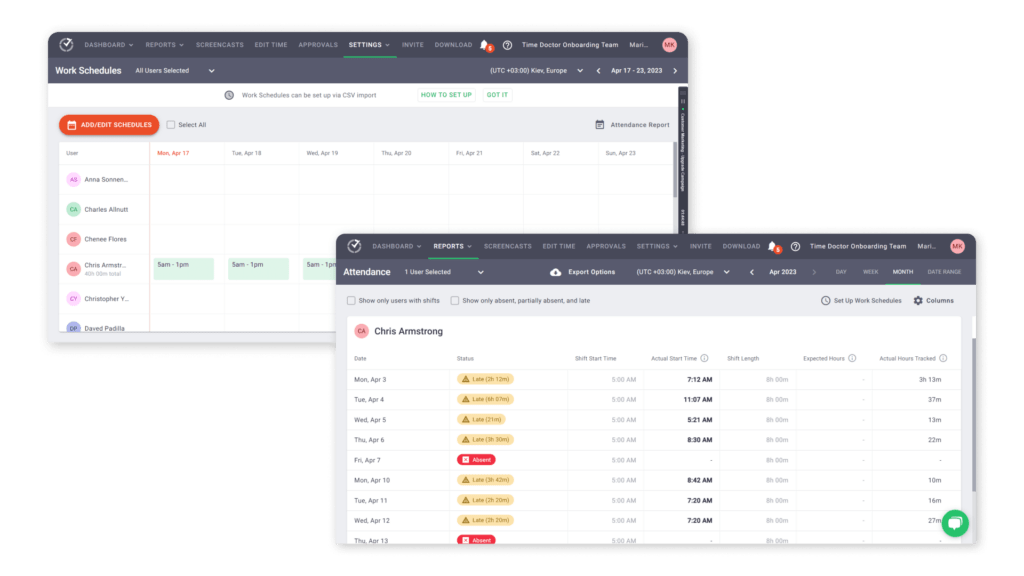
With a quick glance at Time Doctor’s attendance report, you can see whether your employees are reporting on time or if some team members have issues with absences.
2. Active and idle time monitoring
When you can’t stop by an employee’s desk to check their progress, it’s tough to know how productive they are. Idle time monitoring keeps track of activity levels automatically.
For example, Time Doctor uses mouse and keyboard activity levels to measure idle time. When employees are inactive for a preset time, the platform nudges them to focus.
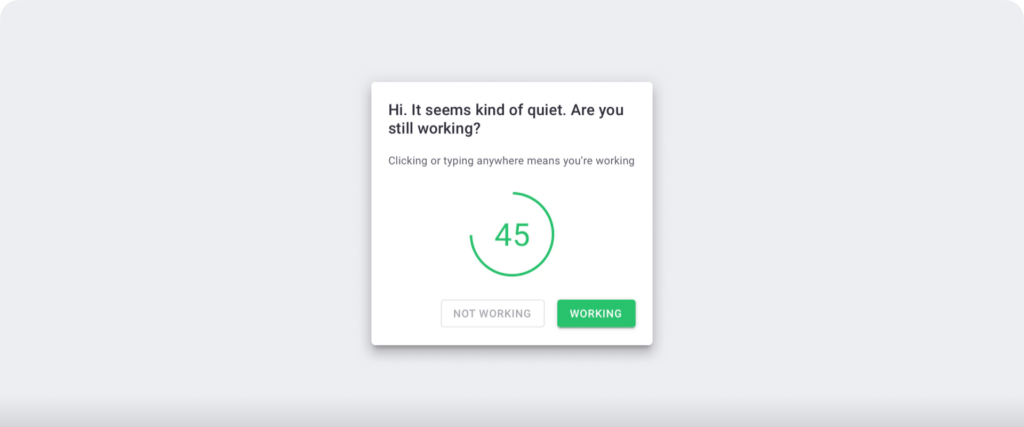
Sometimes, this reminder is enough to prompt employees to resume work. However, if they remain idle, it’s automatically reflected in their activity report.
3. Project and task tracking
Knowing your team is actively working is the bare minimum. You also need to find out how employees spend their work hours.
For example, Time Doctor tracks which projects and tasks employees work on throughout the day, making task management easier and more transparent for both managers and employees.
You can set up these jobs on the admin dashboard and assign them to relevant teams.
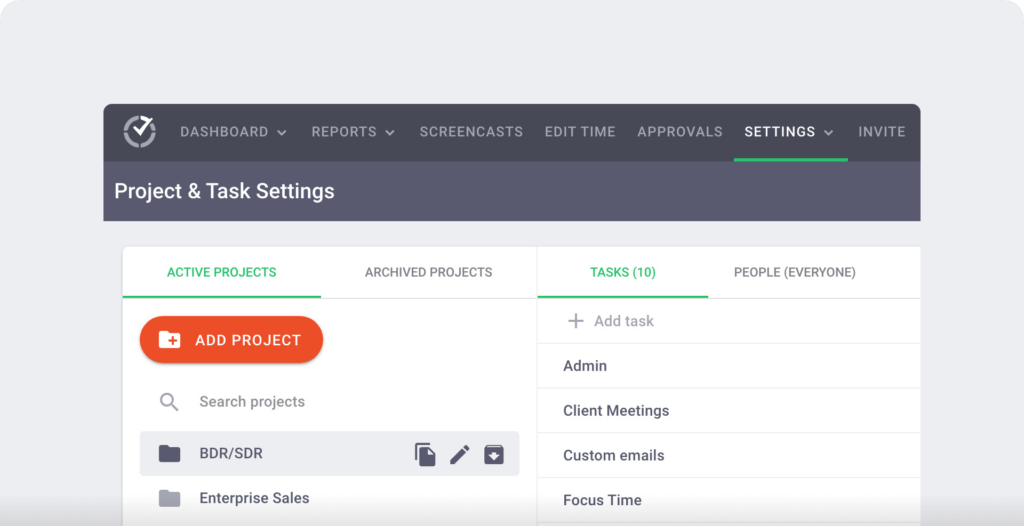
Your employees can then mark what they’re working on. When reviewing their timelines, you can see how they spent their days and look for patterns and trends.
4. Internet activity monitoring
Are your employees online during the workday? Do they disconnect for long periods? By monitoring their connectivity, you can ensure they’re online and working as scheduled.
For example, Time Doctor’s internet connectivity report reflects any offline time the platform records. A few minutes here and there may be typical, but a higher percentage of offline time could signal a larger problem.
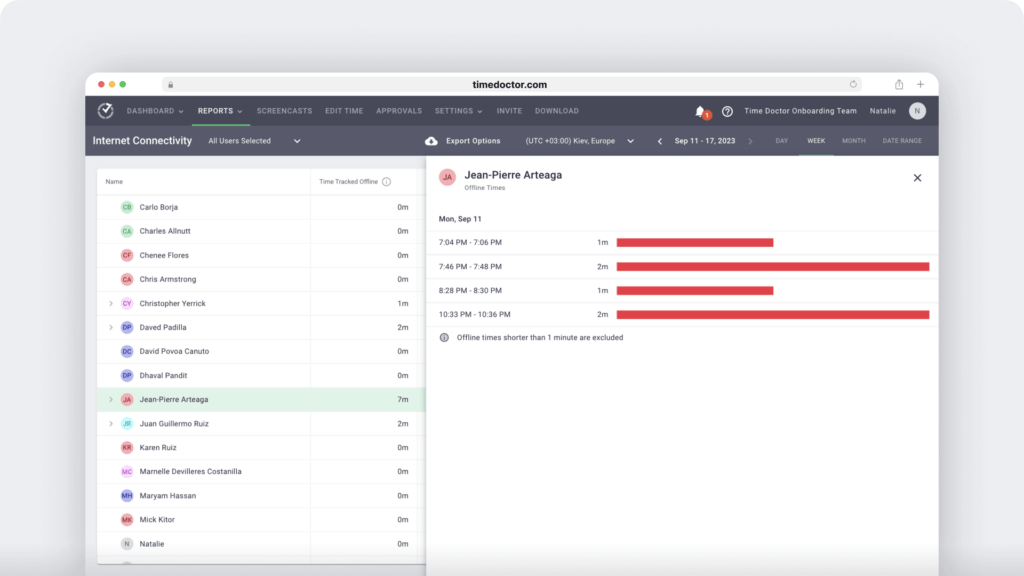
For example, employees may need to resolve connectivity issues. Or, they may need to address workplace distractions so they can focus on work.
5. Website and app monitoring
Are your employees spending time on work-related websites and apps? Or are they spending working hours on personal projects?
Any tool you choose should be able to monitor your team’s online activity. However, make sure it has the privacy settings you want.
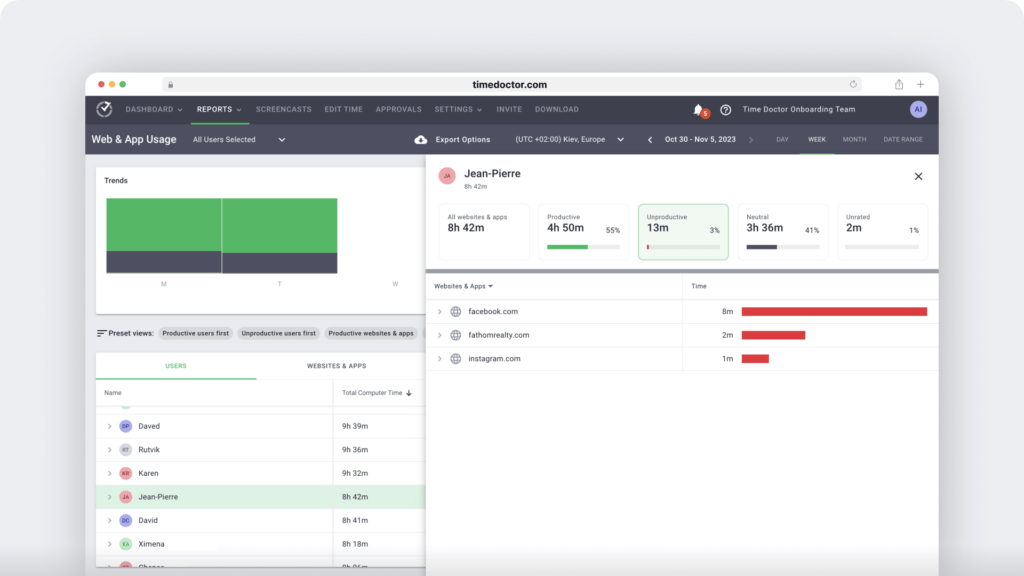
For example, Time Doctor can record domains only rather than complete URLs. You can view your team’s total time spent on any website or app and when they logged on during a given day.
6. Productivity reports
Productivity features take website and app tracking a step further. They label websites and apps as productive or unproductive so you can get more insight into how your team spends their work time.
Since you can customize the labels for your organization, they reflect the types of tools and sites your team needs to do their job.
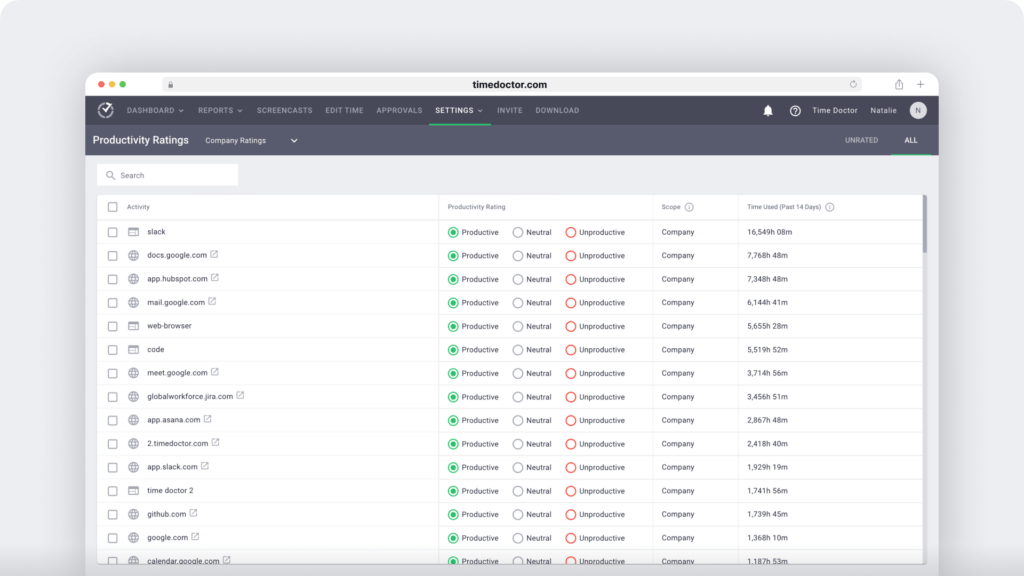
At a glance, you can see whether individual employees or entire teams are working efficiently, based on real-time metrics you can trust. You can look for patterns over time or set benchmarks and monitor changes.
7. Optional screencasts
Even if you don’t plan to use screen monitoring for employee surveillance, this feature can be helpful for two primary reasons.
First, if your organization provides client services, you can use screenshots as proof of work. Second, if you need employee monitoring for security reasons, screenshots can help with compliance.
Just be sure the screenshot feature doesn’t take continuous video automatically or provide real-time views of your team’s desktops.
8. Employee-friendly settings
If building trust and maintaining transparency are essential to your organization, ensure any tool you choose has the employee-friendly settings discussed earlier.
When you introduce the tool to employees, call out these features. Also, enable these employee features from the start when onboarding your team.
9. Real-time notifications
Most real-time notifications may be unnecessary if you plan to track employee computer activity for productivity rather than surveillance purposes. Instead, you may only want alerts for specific activities, such as:
- Employees neglecting to report to a shift on time, especially if you need to find coverage
- Employees breaking a security rule with actions like transferring data to an external device
10. Integrations with your tech stack
When you want to add task and project details to time entries, you need a tool that integrates with your tech stack. That way, you can streamline workflows by recording data automatically across your existing systems.
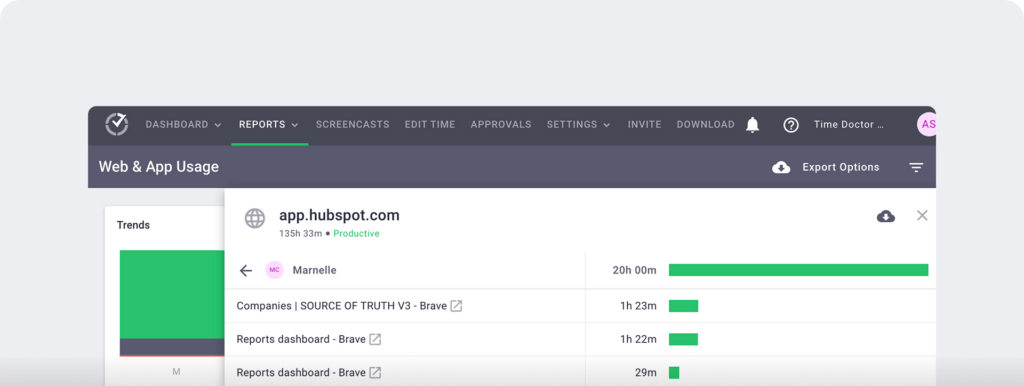
For example, Time Doctor integrates with several platforms, like Microsoft Teams, Slack, Asana, and HubSpot. Details from these platforms automatically display on employees’ Time Doctor timelines.
Which monitoring system provides the tracking you need without compromising employee privacy? Let’s look at the best employee monitoring software for your team.
1. Time Doctor
Time Doctor is a workforce analytics platform. With both manual and silent mode options, it offers flexible functionality to track time automatically in the background or give employees complete control. Time Doctor works across Windows, Mac, and Linux, making it a strong fit for cross-platform teams.
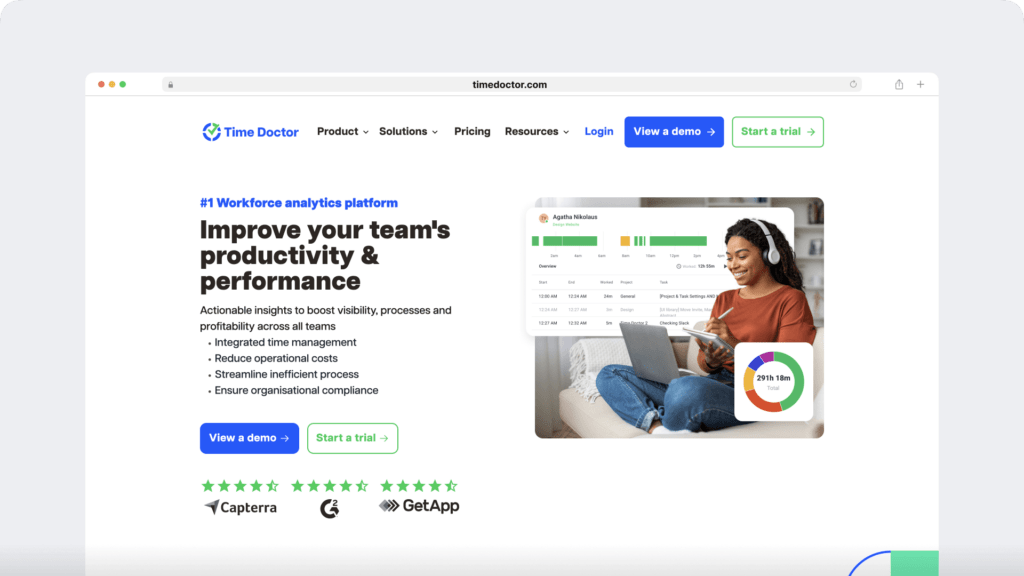
As it tracks time and computer activity, Time Doctor creates color-coded timelines to help you visualize how your employees’ workdays look. You can also view the tasks and projects your employees worked on, including the time spent on each.
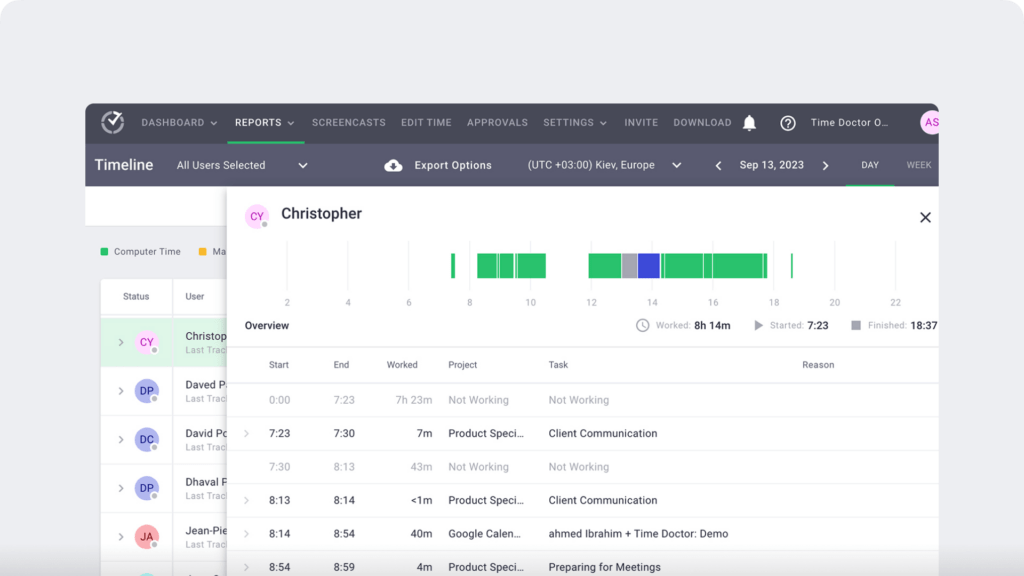
Time Doctor automatically monitors the websites and apps your team uses. Using your custom settings, the platform labels each site and app as productive, unproductive, or neutral. From this dashboard, you can easily gauge any employee’s productivity level.
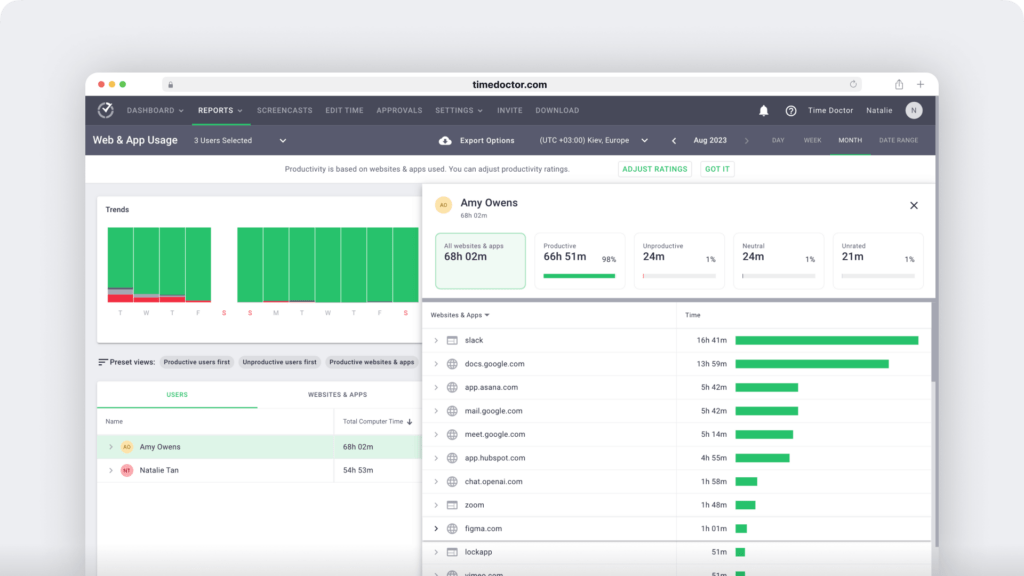
Need to see what your team worked on throughout the day? Time Doctor can record screencasts at preset intervals and monitor mouse and keyboard activity levels. It can also blur screenshots to protect employee privacy.
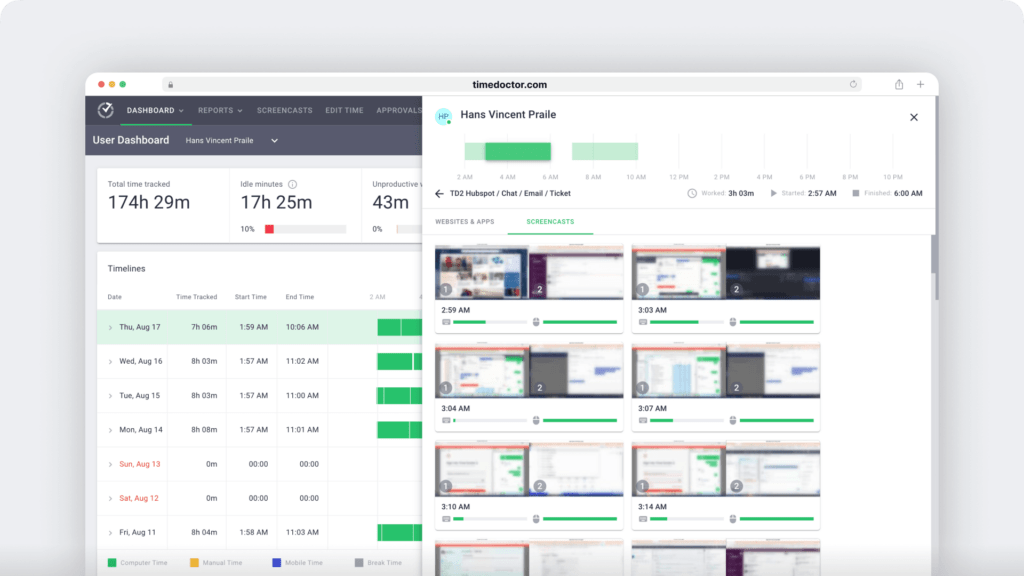
In addition to monitoring employee activity, Time Doctor also tracks inactive time. The platform’s activity report reflects how much idle time each employee has accumulated, which can help you assess how well they use their time.
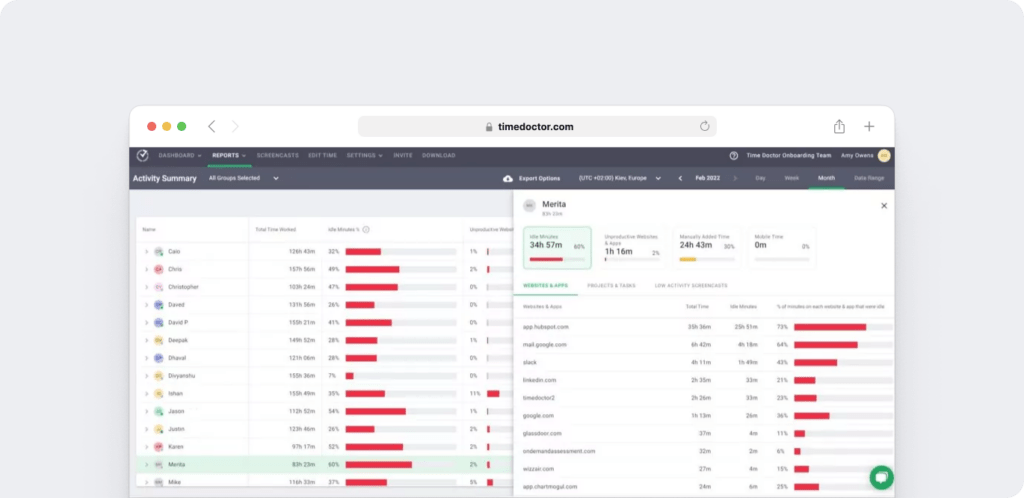
Need to keep track of how much time employees have logged in a day, week, or month? Time Doctor monitors hours, tasks, and projects for easy payroll processing.
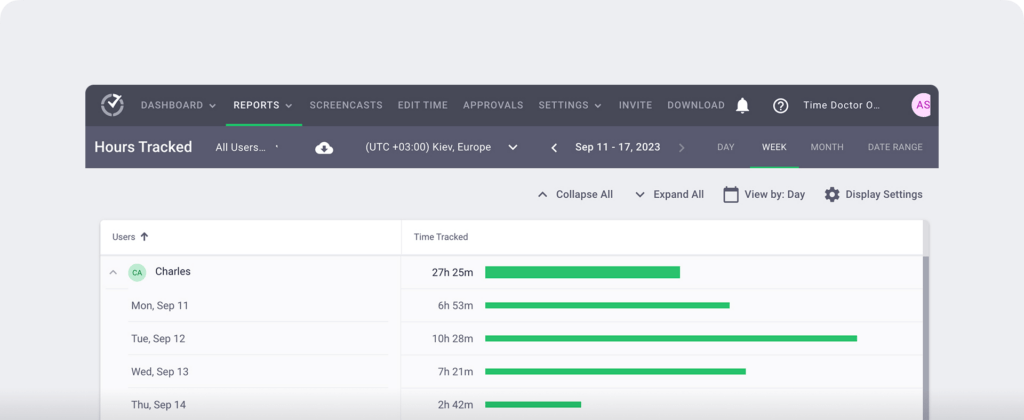
The platform also tracks team members who may work too many hours. It identifies employees at risk of burnout so you can help them regain a work-life balance.
2. ActivTrak
ActivTrak is an employee productivity and engagement platform. It’s designed to evaluate workflows, optimize processes, and balance workloads across your organization.

As one of the more employee-friendly tools on this list, it doesn’t log keystrokes, record webcams, check emails, or monitor personal devices.
3. Hubstaff
Hubstaff is a time tracking and workforce management platform. It records employee time and habits and monitors project costs for easier budgeting.
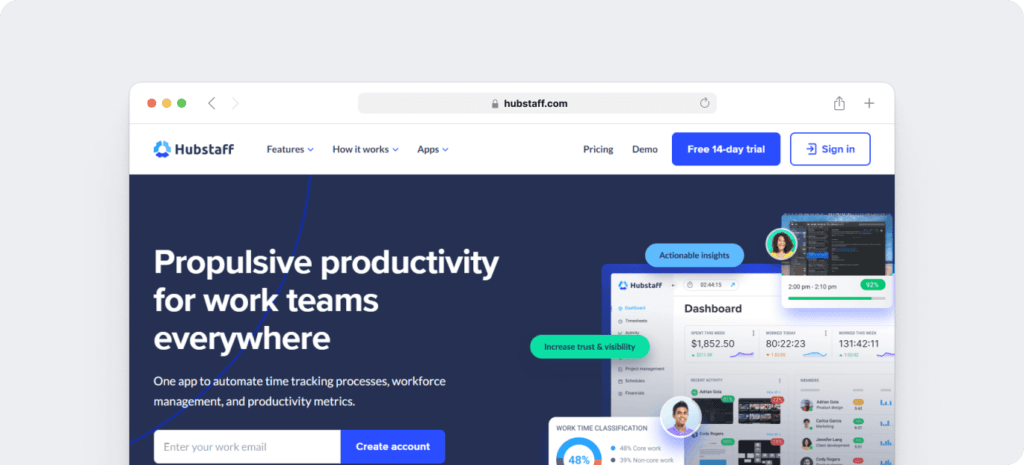
Hubstaff also has scheduling and work order management tools, making it a good choice for organizations needing to manage on-site crews.
4. Teramind
Teramind is a desktop activity tracking tool focused on security and compliance. With Teramind, you can monitor employees, record user sessions, and track behavior analytics.
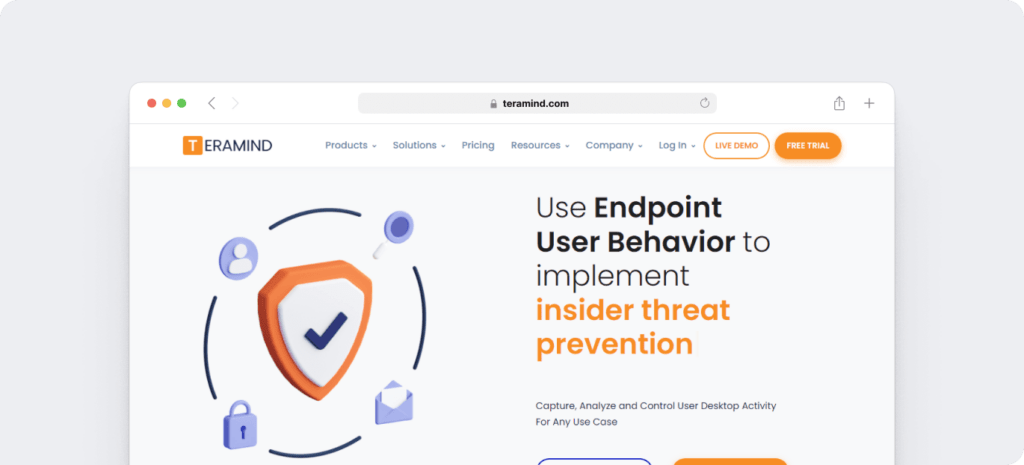
Designed to create digital paper trails of employee activity, Teramind is ideal for highly regulated industries like finance, energy, healthcare, and government.
5. Insightful
Insightful is a workforce analytics tool geared toward helping teams work more efficiently. It tracks time and activity across locations, allowing you to compare remote and in-office stats.
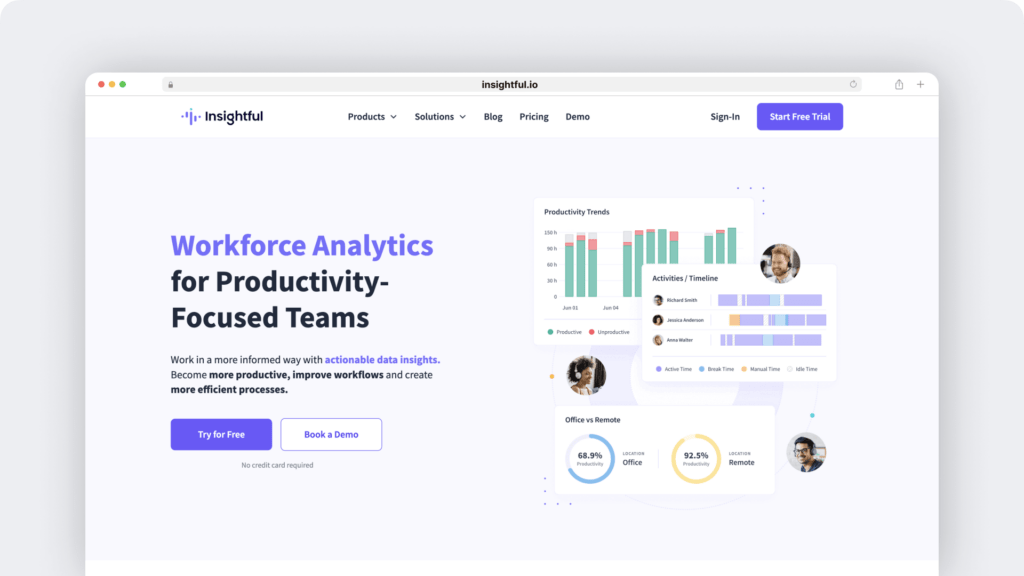
Insightful also offers detailed productivity reports to help employers understand how teams spend time and identify ways to boost their productivity.
Why businesses track employee computer activity for productivity & compliance
Is employee monitoring the right choice for your organization? There are a few smart reasons to track your team’s activity.
Unlock real productivity, not just logged hours
Your team may be clocking in on time. But are they focusing on what it counts?
With visibility into how time is spent across tools, tasks, and workflows, you can improve time management, uncover what’s helping your team succeed, and spot what’s slowing them down.
Time Doctor helps leaders move beyond assumptions to see where projects stall, what tools get overused, and who may need coaching or support, which protects employee engagement. That means less guesswork and more action.
Plan smarter projects and budgets
Accurate task-level data helps you plan resources confidently. Whether you’re prepping for a seasonal spike or allocating work across global teams, knowing how long tasks actually take gives you the power to forecast capacity and prevent overloading your team.
Turn time data into payroll and billing accuracy
Tired of chasing down timesheets or disputing hours? Time Doctor automatically tracks time across clients, projects, and tasks, so you can generate detailed reports that sync directly with payroll and finance tools.
Contractors, hourly teams, small businesses, and client-billable projects all benefit from a digital record that’s both clear and reliable.
Strengthen security without adding friction
In highly regulated industries like healthcare, banking, and BPOs, Time Doctor helps organizations maintain HIPAA-compliant employee monitoring practices without invasive tracking.
With features like optional screenshot capture, distraction alerts, and blocked domain reporting, teams stay secure while still feeling trusted.Activity summaries, Unusual Activity Reports, and audit trails give leaders peace of mind and the ability to act early, whether the goal is meeting internal controls or avoiding costly breaches.
| Tool | Manual Mode | Privacy Options | Ideal For | What Stands Out |
| Time Doctor | Yes | Blurred screenshots, manual time entry, and domain-only tracking | Hybrid, remote, and compliance-conscious teams | Combines workforce analytics with employee transparency, customizable tracking, and insights from Benchmarks AI to guide productivity improvements. |
| ActivTrak | Yes | No keystrokes or webcam access | Teams focused on workflow optimization | Strong behavioral analytics, limited time tracking detail |
| Hubstaff | Yes | Optional screenshots, app tracking | Field teams and mobile crews | Useful for scheduling and location tracking |
| Teramind | No | Full surveillance (keystrokes, webcam, video) | Security-critical sectors | Deep controls and on-premise hosting, less flexibility for trust-based teams |
| Insightful | Yes | Basic time and app monitoring | Distributed office teams | Simple setup, limited customization options |
Why you shouldn’t consider tracking employee computer activity
Monitoring computer activity may not be the right solution for issues you face. You shouldn’t track employee activity if the following are your primary goals.
Spying on your team without telling them
A tracking tool’s stealth or silent mode makes it technically possible to monitor employees without their knowledge. However, at Time Doctor, we always encourage transparency.
In fact, we provide messaging to help stakeholders introduce the tool to their teams and explain how it can help them work more efficiently. Generally, the more open and accountable you are, the easier it is to get your team on board.
Rather than monitoring your team without their knowledge, it’s often better to find the root of the problem. For example, improve your team’s productivity by locating inefficiencies and creating better workflows.
Catching employees in the act
Should your organization prohibit certain domains, apps, and behaviors while on the clock, or enforce specific company policies, you may need to know when employees break these rules. If these actions create security risks, you want to find out as soon as they happen.
Some tools offer more robust real-time alerts and notifications, instantly informing you when these issues occur. However, monitoring employees isn’t usually necessary if these actions don’t present security concerns.
Instead of distrusting your team, it’s often more helpful to work with them to build trust. The more confidence you have in them, the more willing they are to invest in improving their work.
Micromanaging your team
Employee monitoring tools track virtually everything your team does throughout the workday. Technically, you could use the data to analyze every time entry, task, and project.
That said, using this type of tool to micromanage employees is counterintuitive. This approach requires much more time, taking you away from other vital tasks. It may also ruin employee motivation and engagement, hurting you in the long run.
Rather than using this type of tool to micromanage, use it to keep employees accountable. The more you empower them, the more engaged they are likely to be, which benefits the whole team.
Aiming for 100% productivity
When you use an employee tracking tool for increased productivity, aiming for a perfect score might be tempting. However, getting your team to 100% productivity isn’t realistic.
Everyone needs occasional idle time during the workday, even just a few minutes between projects. After all, regular breaks can improve productivity and reduce burnout.
Instead of aiming for 100% productivity across the board, start by benchmarking each team’s or employee’s performance. Then, encourage them to increase it by a set amount each week, gradually raising everyone’s productivity while watching for signs of burnout.
Employee monitoring platforms don’t have to be invasive or make your team feel micromanaged.
With employee-friendly tracking software, you can monitor your team’s activity in a way that creates a culture of transparency and trust.
To learn more about how Time Doctor could enhance engagement and productivity for your team, and get a clear breakdown of pricing.
Frequently asked questions(FAQs)
1. How do I introduce employee tracking software to my team?
Introducing tracking software to your team requires transparency and clear communication. Start by explaining why the software is being implemented, focusing on the benefits for both the company and employees, such as improved productivity, simplified project management, and accurate time tracking.
Reassure them that it’s not about micromanagement but about helping everyone work more efficiently and securely. Share information on how the software works, the specific data it will collect, and any privacy safeguards in place. Make it an open conversation by addressing questions and concerns to foster trust and acceptance.
2. How can I ensure privacy while tracking productivity?
To protect privacy while tracking productivity, it’s essential to choose software that offers customizable settings, allowing employees to control certain aspects of the tracking. Time Doctor is designed with such flexibility in mind, providing features like manual time tracking, blurred screenshots and the ability to delete certain screen captures that balance productivity monitoring with respect for employee privacy.
By implementing these features, Time Doctor ensures that productivity tracking is conducted transparently and respectfully, fostering trust between employers and employees.
3. What data is typically collected by tracking tools?
Most employee tracking tools collect data on time and attendance, internet activity (including websites and apps accessed during work hours), project or task progress, and overall productivity levels.
Advanced tools may also track activity levels (e.g., active or idle time), mouse and keyboard activity, and optionally capture screenshots at intervals. Some platforms offer the option to record exact URLs visited or monitor connectivity for remote work, providing insights into whether employees are online as scheduled.
4. Can employees turn off tracking when they aren’t working?
Many employee-friendly tracking tools, like Time Doctor, offer manual tracking modes that allow employees to start or stop tracking as needed.
This feature is helpful for roles where employees may not always be working on a computer, or where privacy is a top priority. Allowing employees control over when tracking is active also reinforces trust and shows respect for their personal time.
5. Are tracking tools secure, and how is data protected?
Reputable employee tracking tools implement secure data storage and transmission protocols, often encrypting data to prevent unauthorized access.
Look for tools with features like role-based access controls, data encryption, and compliance with data protection regulations like GDPR. Review the provider’s privacy policy to understand how your data is handled, stored, and used.
6. How often should we review tracking data and reports?
The frequency depends on your goals. For productivity insights, weekly or monthly reviews can be helpful for identifying trends without overwhelming managers or employees.
For compliance monitoring or early detection of insider threats, daily or real-time alerts may be more suitable, especially in high-security or regulated environments.
Encourage a balanced approach that avoids micromanagement while allowing for regular check-ins to support team progress.
7. Silent vs. manual monitoring: Which builds more trust?
Silent mode gives employers full visibility, but risks damaging trust. Manual tracking encourages employee autonomy and transparency, making it ideal for compliance-focused, trust-first cultures.
8. Can Time Doctor support a fully remote workforce?
Yes. Time Doctor is designed with the remote workforce in mind. From time tracking to productivity analytics, it gives you full visibility into work without invading privacy, no matter where your teams are located.

Liam Martin is a serial entrepreneur, co-founder of Time Doctor, Staff.com, and the Running Remote Conference, and author of the Wall Street Journal bestseller, “Running Remote.” He advocates for remote work and helps businesses optimize their remote teams.

